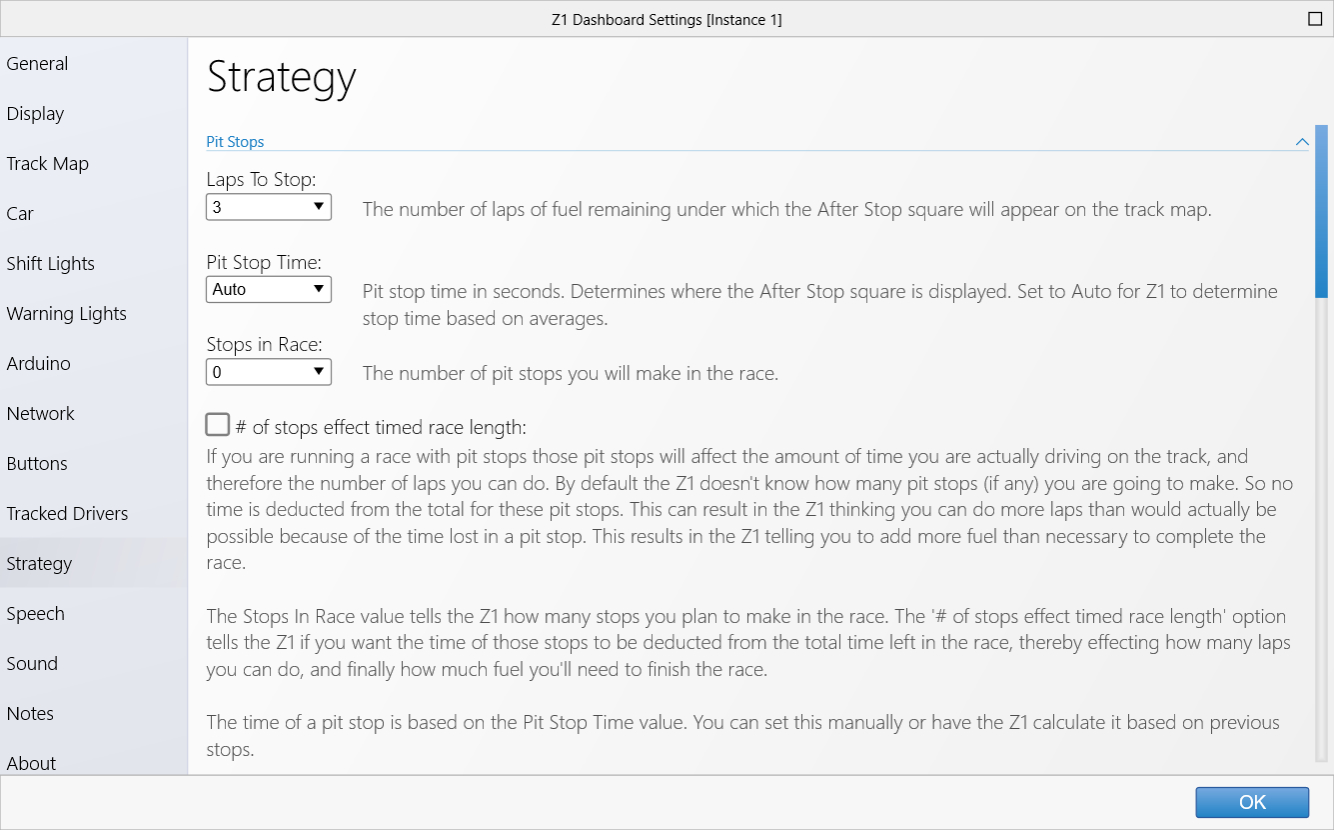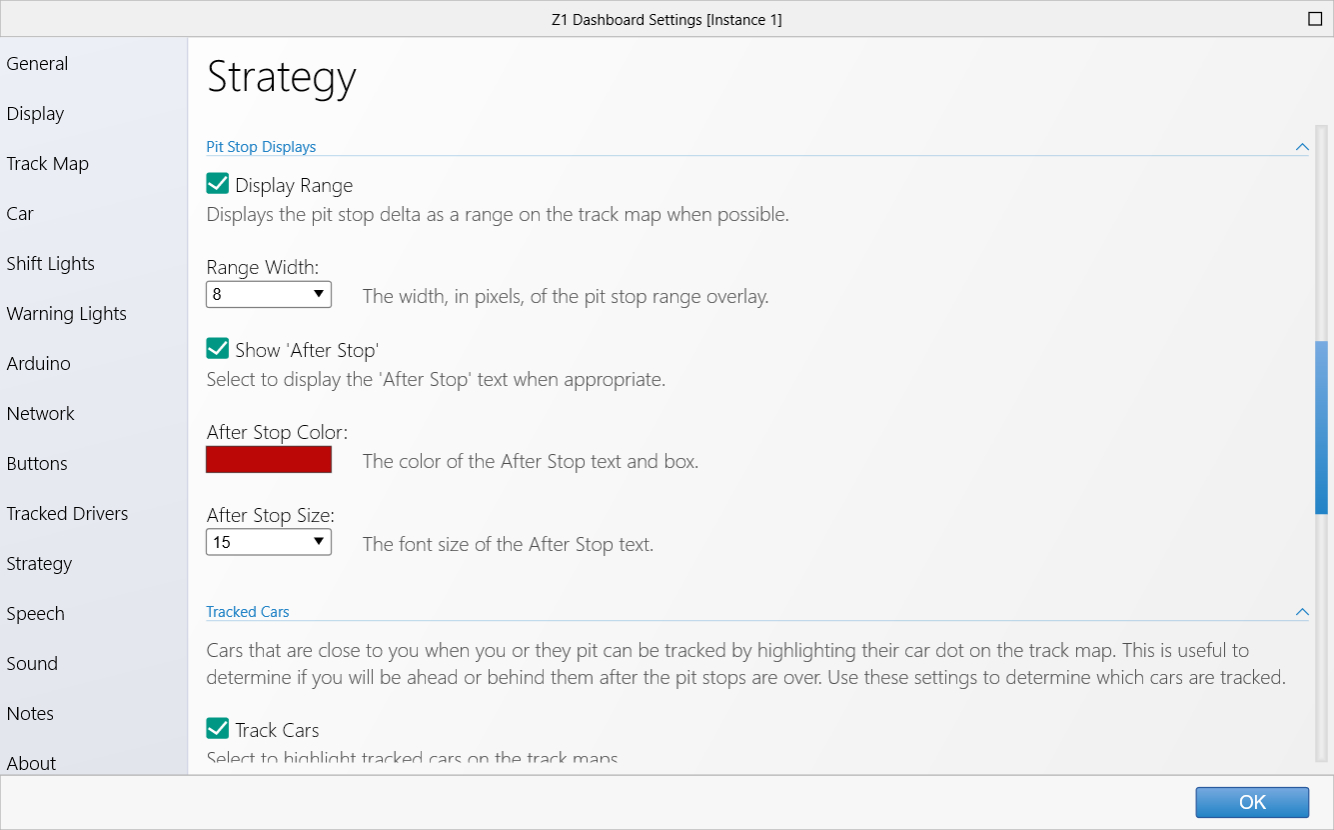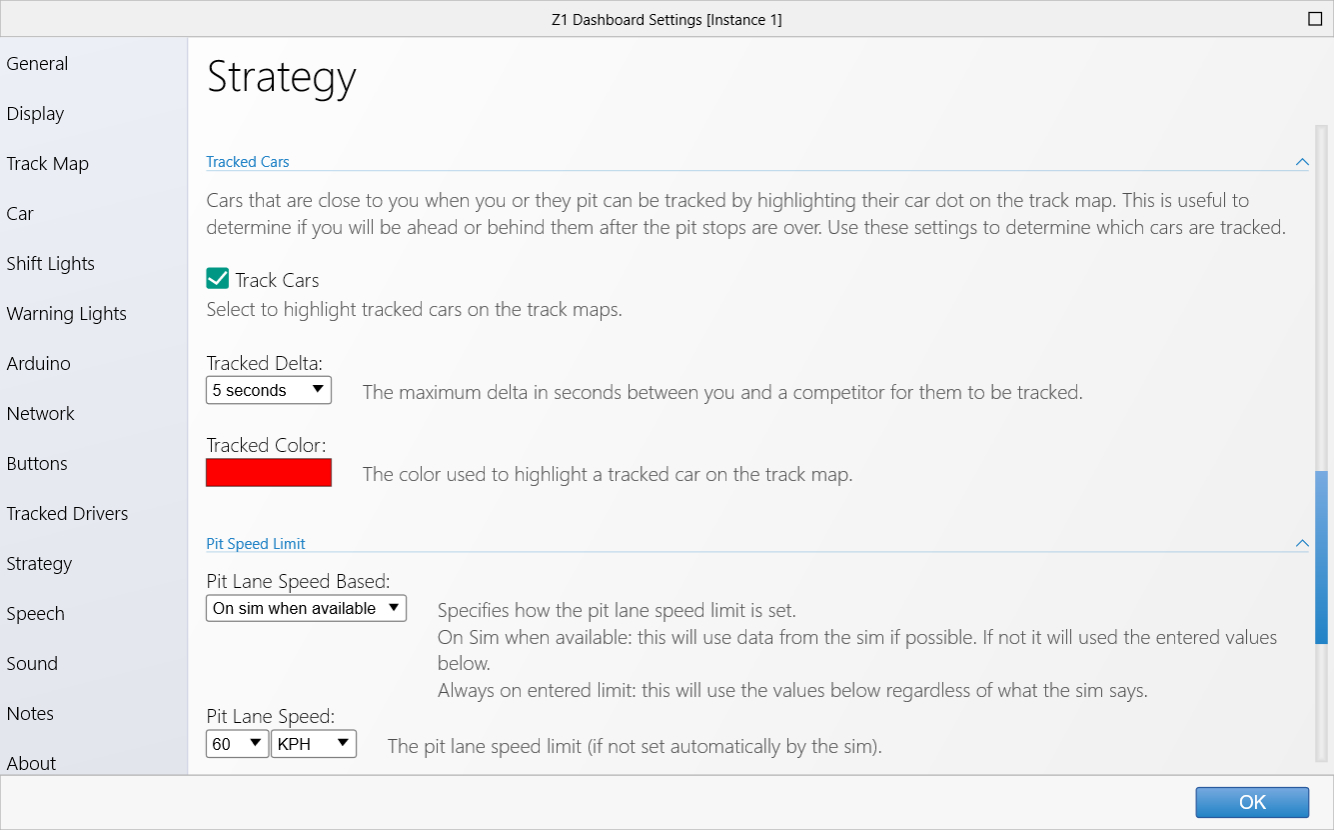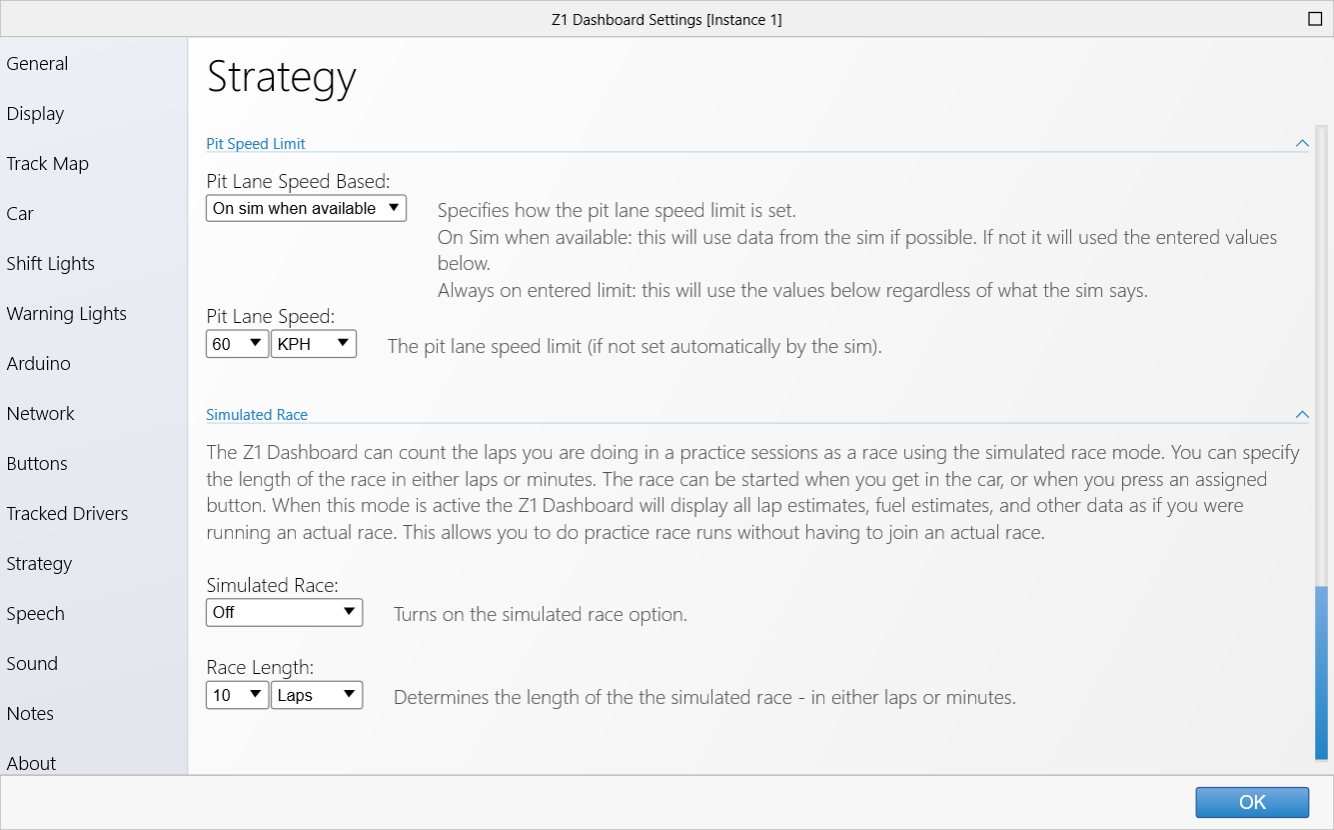The Z1 Dashboard software allows you to easily customize the display to suit your style. This customization is done using
the Settings Dialog, accessible by clicking the Settings Icon

while not connected to a sim, or by selecting 'Settings' from the menu when not in the car. Note that each instance of the
Z1 Dashboard software can have different settings. Changing settings for a particular instance only effects that instance.
The settings dialog contains several tabs with specific settings under each one. This page describes the Strategy tab.
Strategy Tab
The Z1 Dashboard helps you with many strategy aspects of your race. For example, when you are approaching your pit stop the
track map dashboards will start to display a highlighted snake on the map. This snake shows you approximately where you will
rejoin the track after your stop. This can be used to help you determine when to make your stop. In addition the cars near
you will be highlighted at this point and remain highlighted until after you and they have pitted. This is because during pit
stops you are sometimes racing cars that are not near you on the track. Having the cars that you are racing highlighted allows
you to see them easily regardless of where they are on the track.
Pit Stops
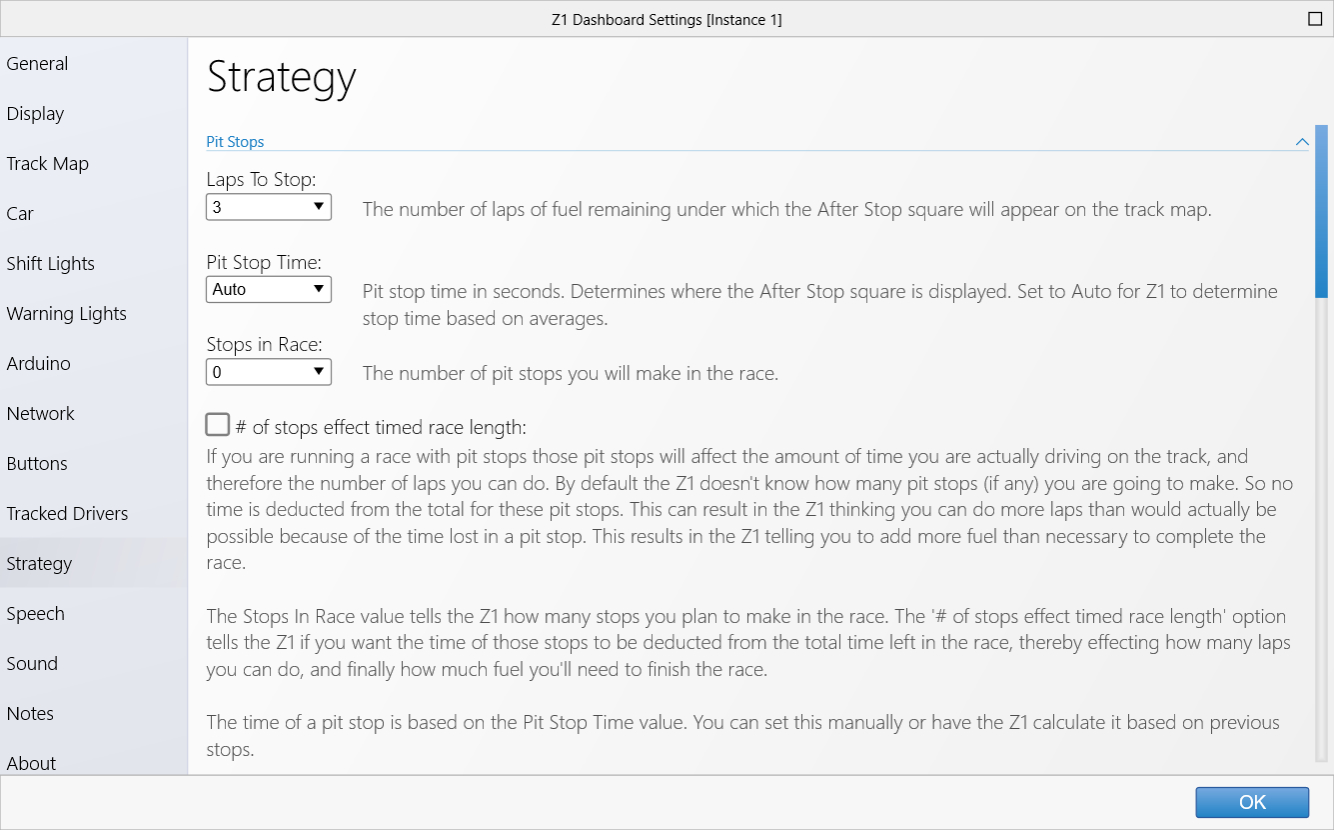 Laps To Stop:
Laps To Stop:
This allows you to specify when the snake and car highlighting should start. If you set this to 3, then
when you get down to 3 laps of fuel remaining the track maps will start to display the snake and highlighted
cars. Note that you can also assign a button to toggle this highlighting as well, so that you can have it
on whenever you like.
Pit Stop Time:
This is the time it takes for you to pit. Setting it to 'Auto' will let the Z1 Dashboard calculate the time
of the pit stop. This is done using several criteria including the average of previous stops, pit speed
limits and pit lane length. If you set this to a specific time, then the Z1 will always use that time for
all pit stops.
Stops In Race:
This is the number of stops you plan to make in the race. You need to manually set this for each race to
make sure it is correct. This is very important in timed races. The Z1 does not know how many stops you
plan to make if you do not tell it. Every pit stop you make reduces the amount of time you are on track.
This reduction in time means that during a timed race you will do fewer laps, resulting in needing less
fuel. If you plan to make one stop but this option is set to zero stops then the Z1 may over-estimate
the amount of fuel you need to finish the race. It is therefore highly advised to make sure this is set
correctly for timed races.
# of stop effect time race length:
If you set select this option then the Z1 Dashboard will use the number of stops you plan to make when
calculating the number of laps you have left to run in a timed race. This in turn will effect the amount
of fuel you need to finish the race. It is recommended that you use this option in conjunction with the
simulated race option to determine what works best for you.
Pit Stop Displays
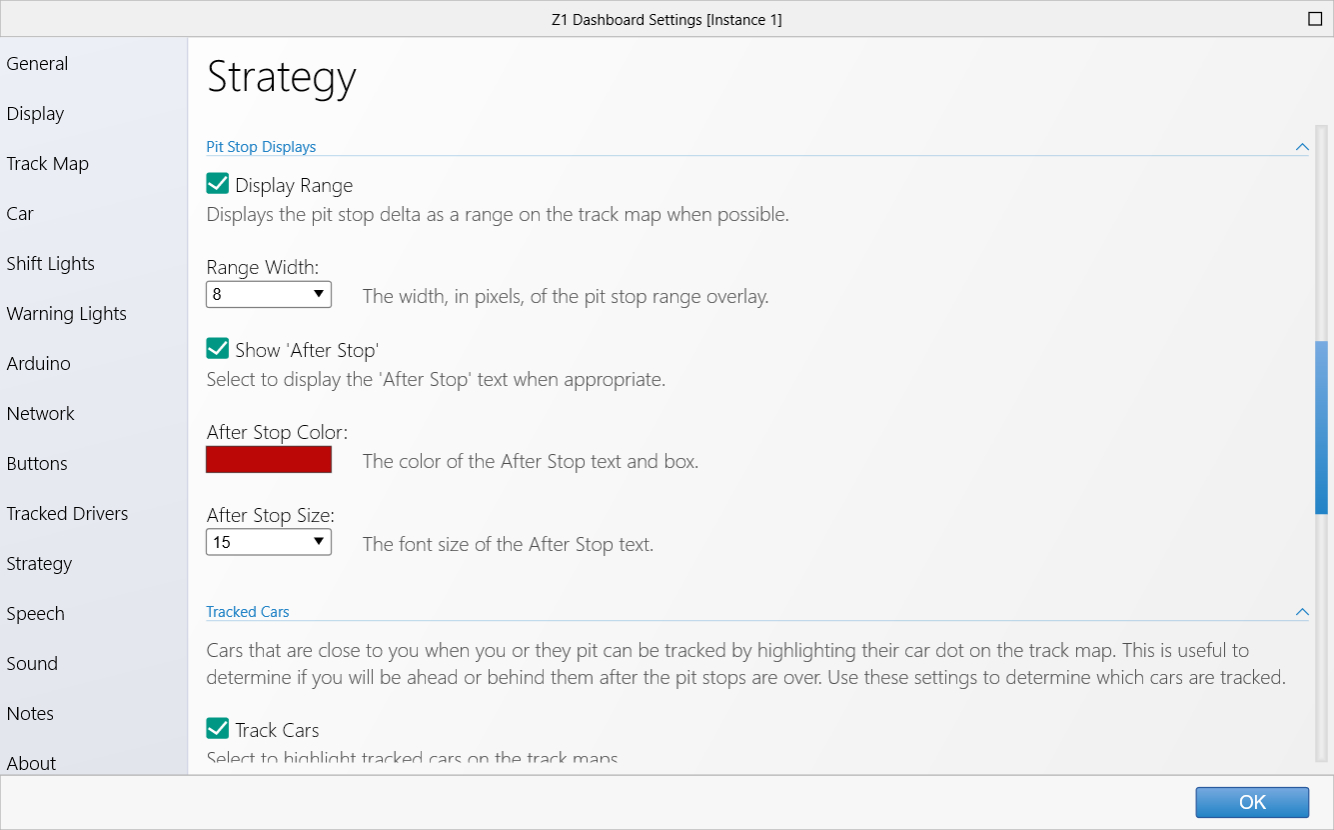 Display Range:
Display Range:
When selected the highlighted snake will be displayed on the track map to represent your approximate
location after your pit stop. When not selected then a single square will be displayed instead. Note
that if there is not enough pit stop data to generate a highlighted snake, then even if selected a
square will be displayed.
Range Width:
This is the width of the pit stop snake highlight on the track maps. It is recommended to make the snake
slightly wider than the track map width.
Show 'After Stop':
Selecting this option will display the text 'After Stop' near the highlighted pit stop snake. When the
option is not selected then no text will be displayed, leaving just the highlighted snake.
After Stop Color:
This is the color used to render the After Stop Text, and the snake overlay. Click the swatch to display
a color chooser so you can customize the color.
After Stop Size:
This is the font size used to render the After Stop text.
Tracked Cars
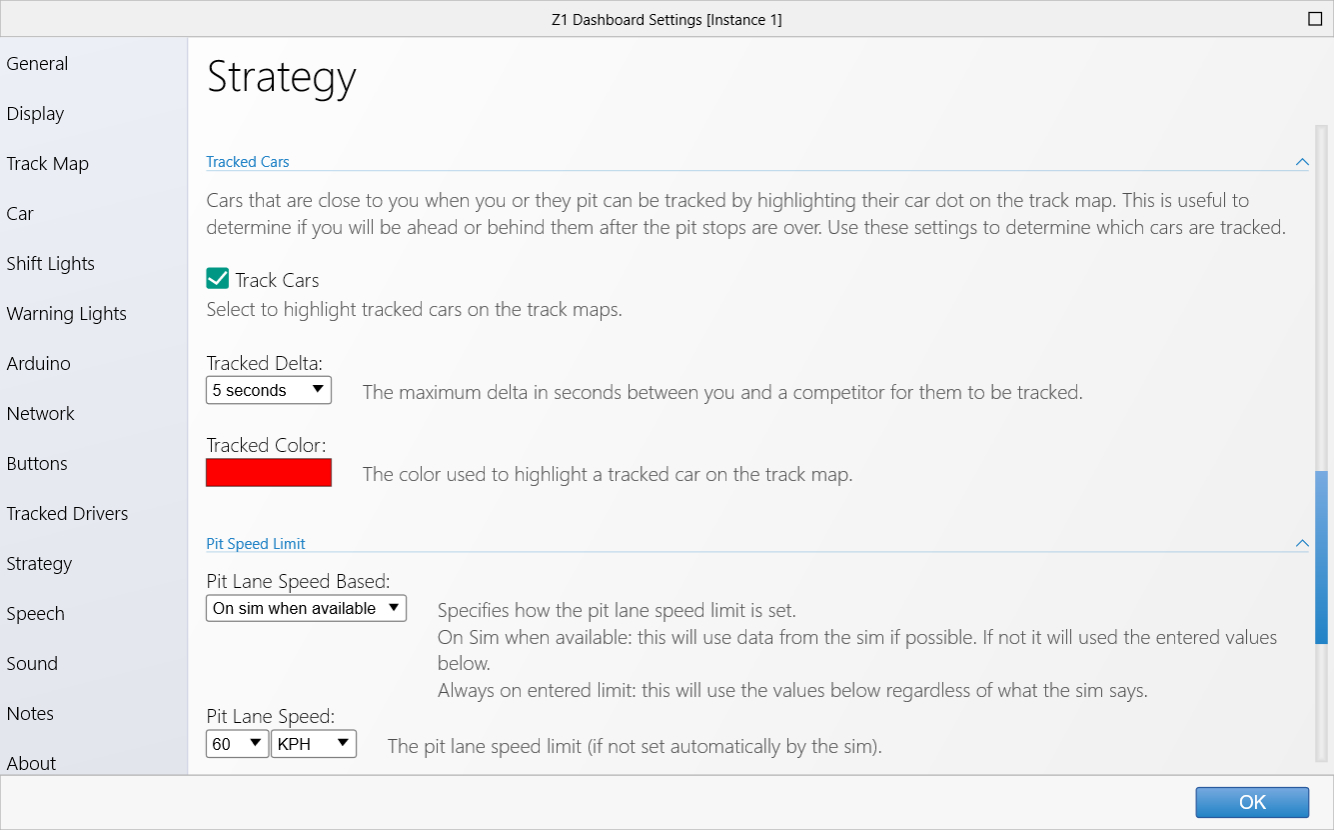
Cars that are close to you when you or they pit can be tracked by highlighting their car for on the track
map. This is useful to determine if you will be ahead or behind them after the pit stops are over.
Tracked Cars:
When selected cars near you will be tracked during pit stop windows.
Tracked Delta:
This is the maximum number of seconds a competitor can be either ahead or behind you in order for them to
be tracked.
Tracked Color:
This is the color used to highlight the cars that are near you when they are being tracked during the
pit stop window.
Pit Speed Limit / Simulated Race
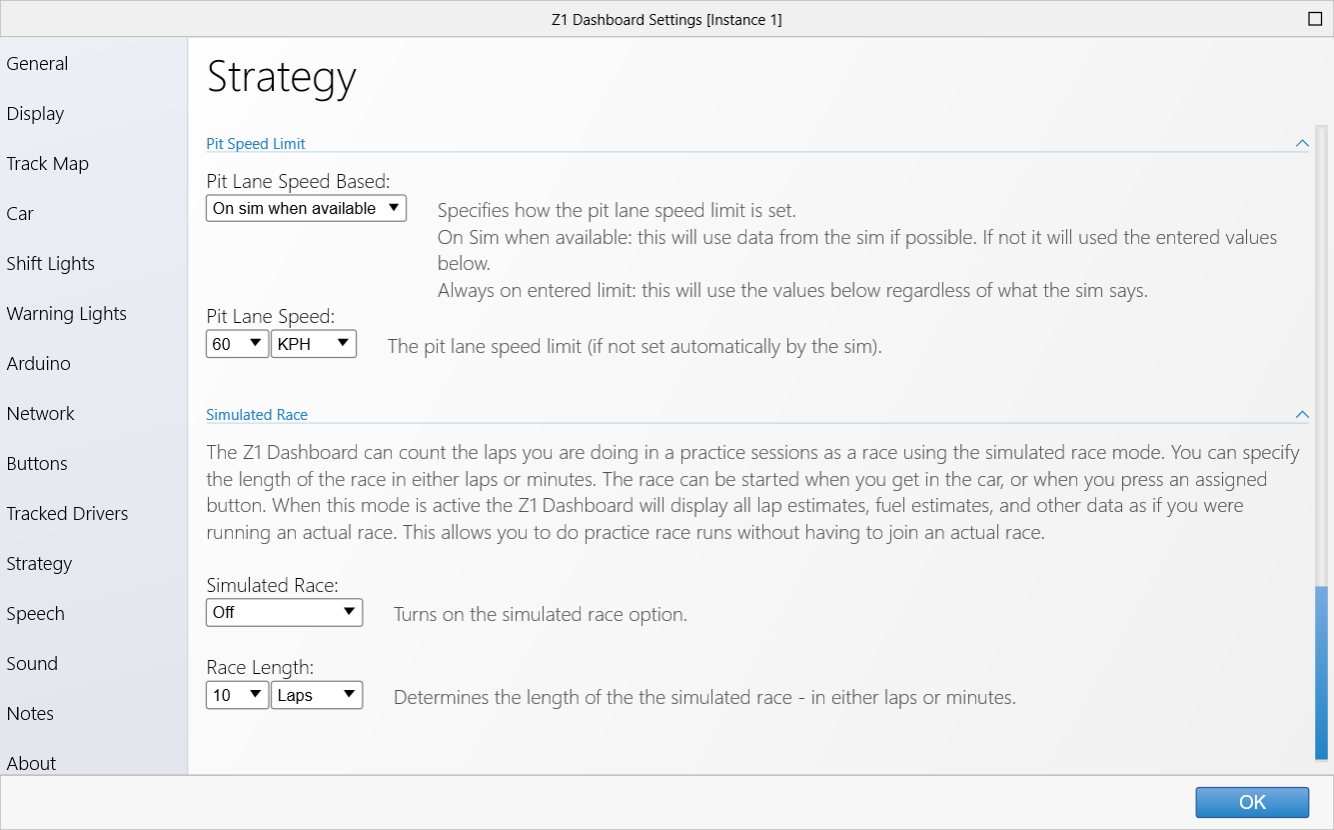 Pit Lane Speed Based:
Pit Lane Speed Based:
This determines how the Z1 will determine the current pit lane speed limit. By default it will always
try to get that information from the sim. If you select 'Always on entered limit' then the Z1 will use
the speed limit you enter regardless of what the sim reports.
Pit Lane Speed:
This is the pit lane speed limit in either KPH or MPH that the Z1 will use if the sim does not report
a pit lane speed limit or if you specify the Z1 should ignore any reported limit from the sim in favor
of this number.
Simulated Race:
The Z1 Dashboard can count the laps you are doing in a practice sessions as a race using the simulated
race mode. You can specify the length of the race in either laps or minutes. The race can be started when
you get in the car, or when you press an assigned button. When this mode is active the Z1 Dashboard will
display all lap estimates, fuel estimates, and other data as if you were running an actual race. This
allows you to do practice race runs without having to join an actual race.
This determines when the Z1 Dashboard will start a simulated race. It can happen either when you get in the car
or when you press a button (which you assigned in the Buttons tab).
Once started the simulated race will continue for the designated number of laps or minutes. All features
of the Z1 will act as if you are in a race during this time. This is an excellent way to practice your
race, check for the best strategy, and confirm the amount of fuel needed at a stop.
Race Length:
This determines the length of the simulated race, in either laps or minutes.
 Manual Index
Manual Index