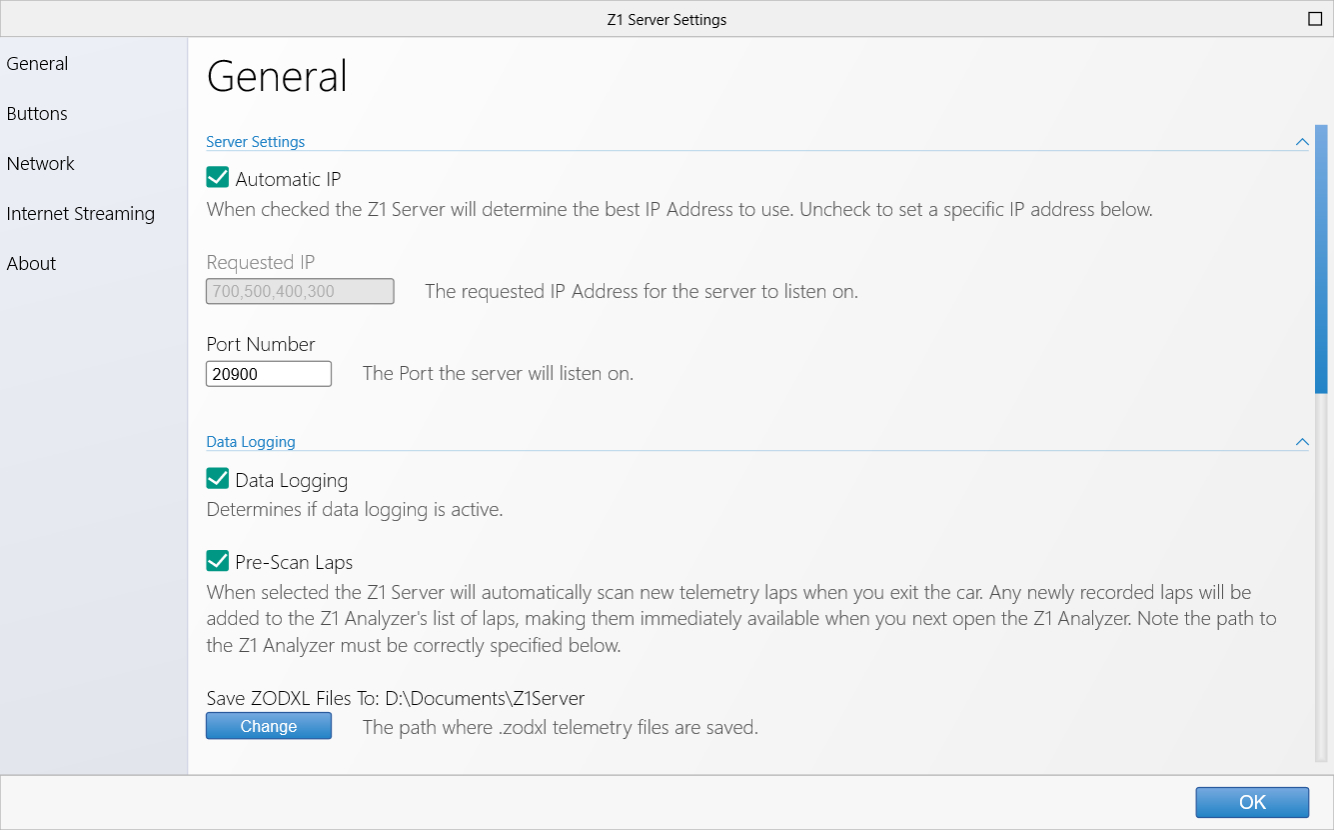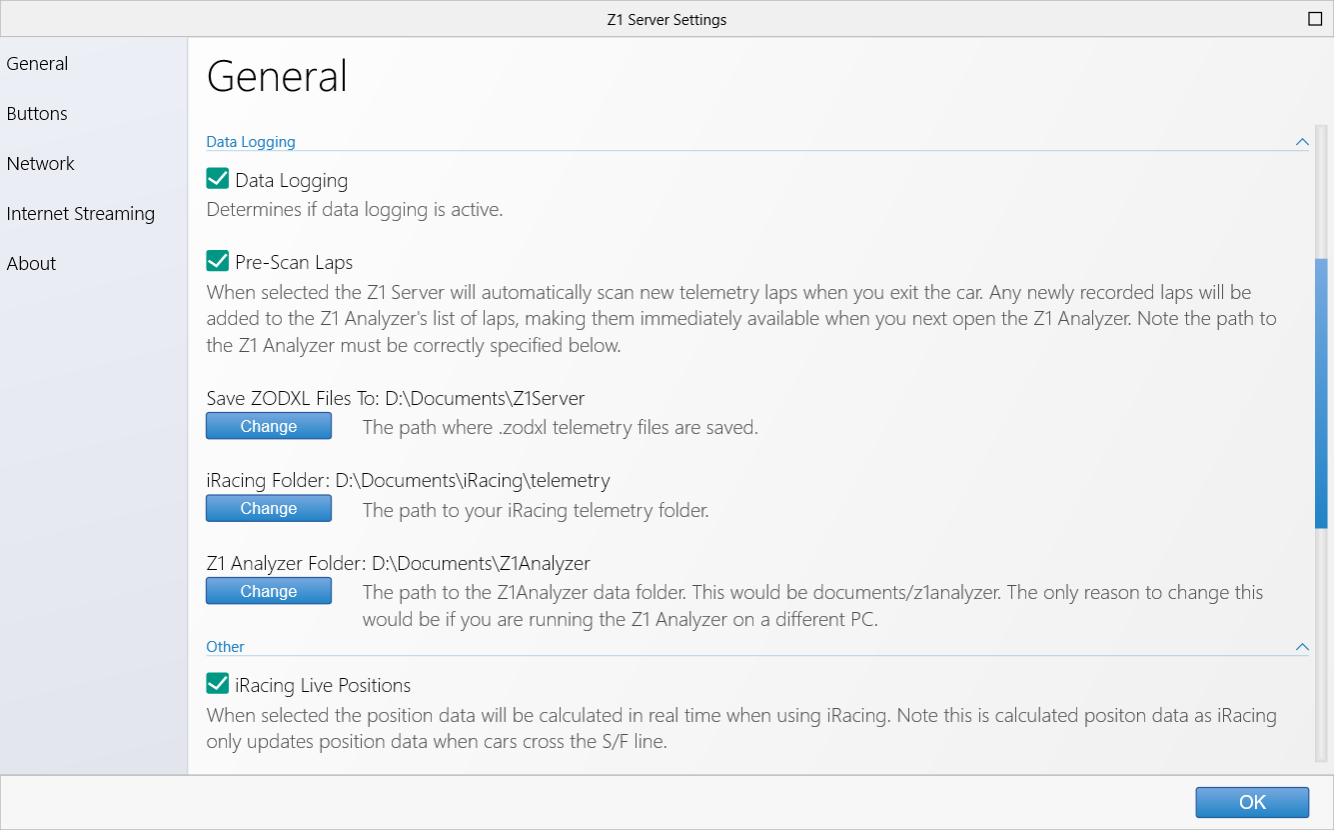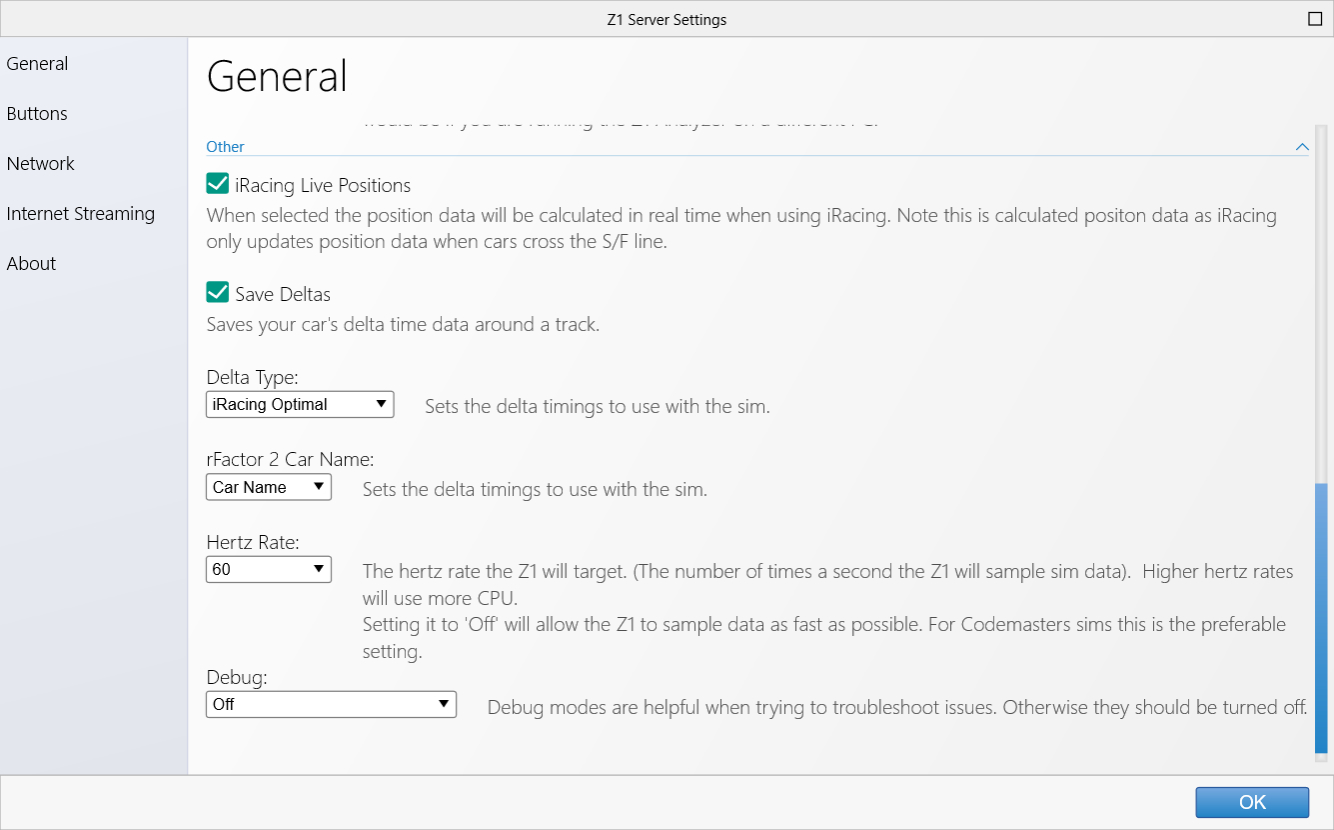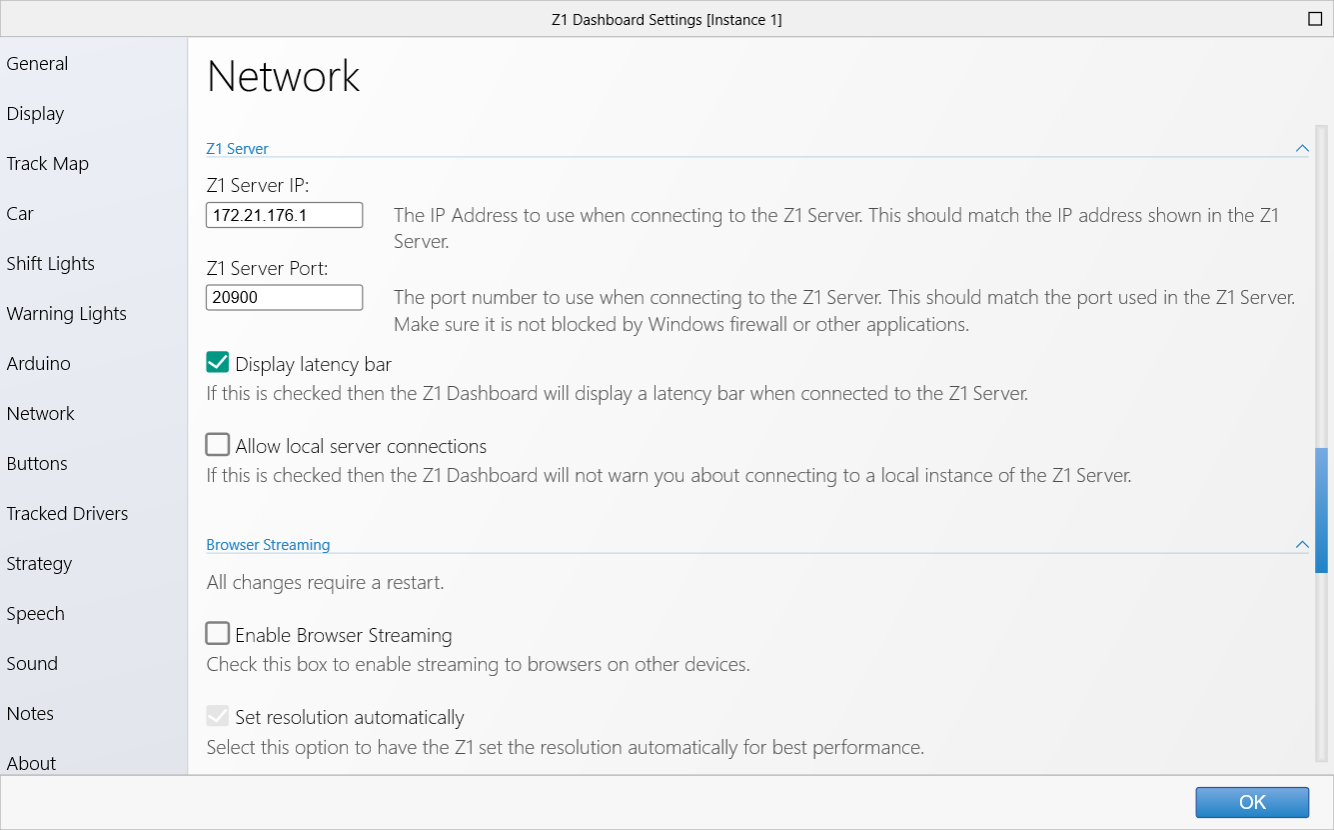By clicking on the settings icon at the top right of the Z1 Server screen you can access the settings dialog. The various options within
that dialog are explained here.
General
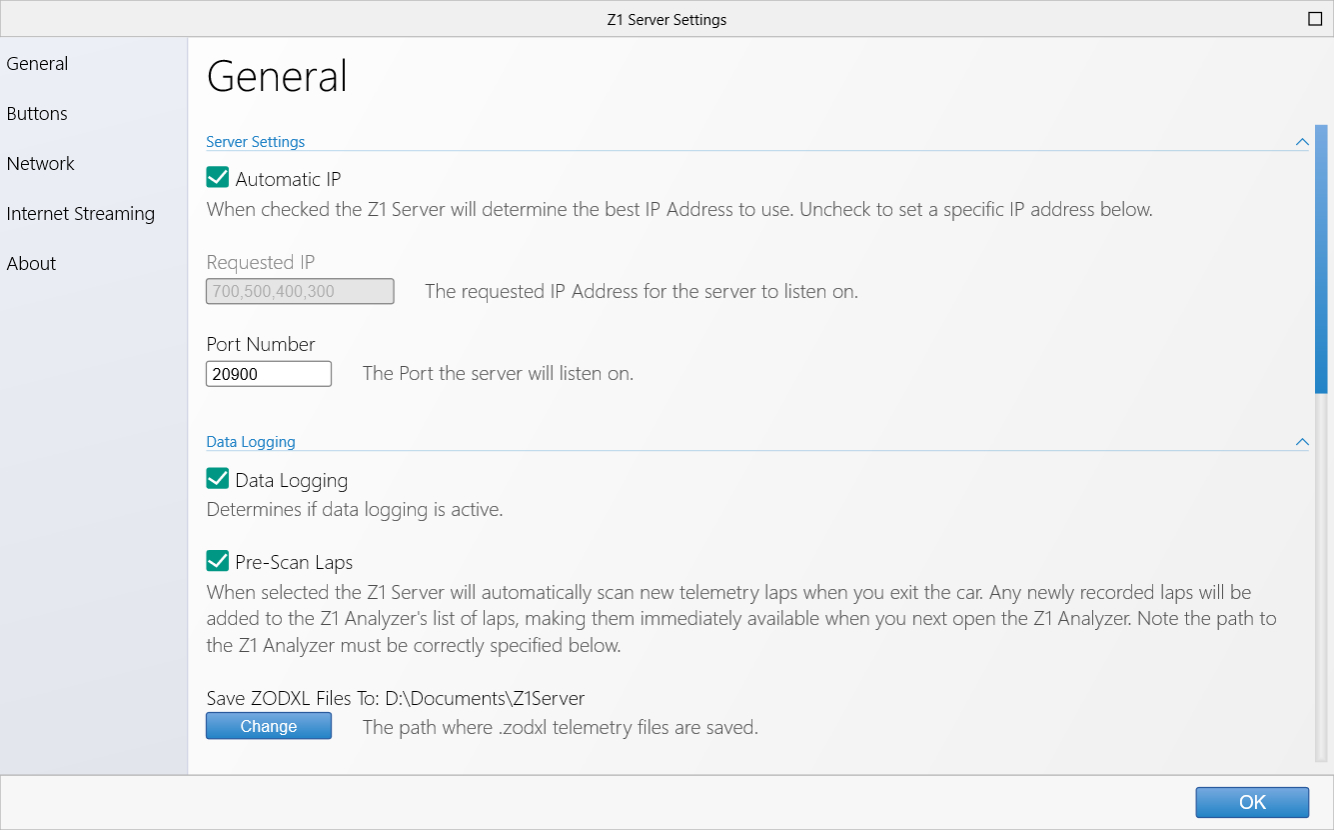 Automatic IP:
Automatic IP:
When this option is selected the Z1 Server will determine the IP address that it will listen
and broadcast data on in your local network.
Requested IP:
You can manually set the IP address to use with the Z1 Server by turning off the above option
and entering the desired IP address here.
Port Number:
This is the port upon which the Z1 Server will listen and broadcast data.
Data Logging
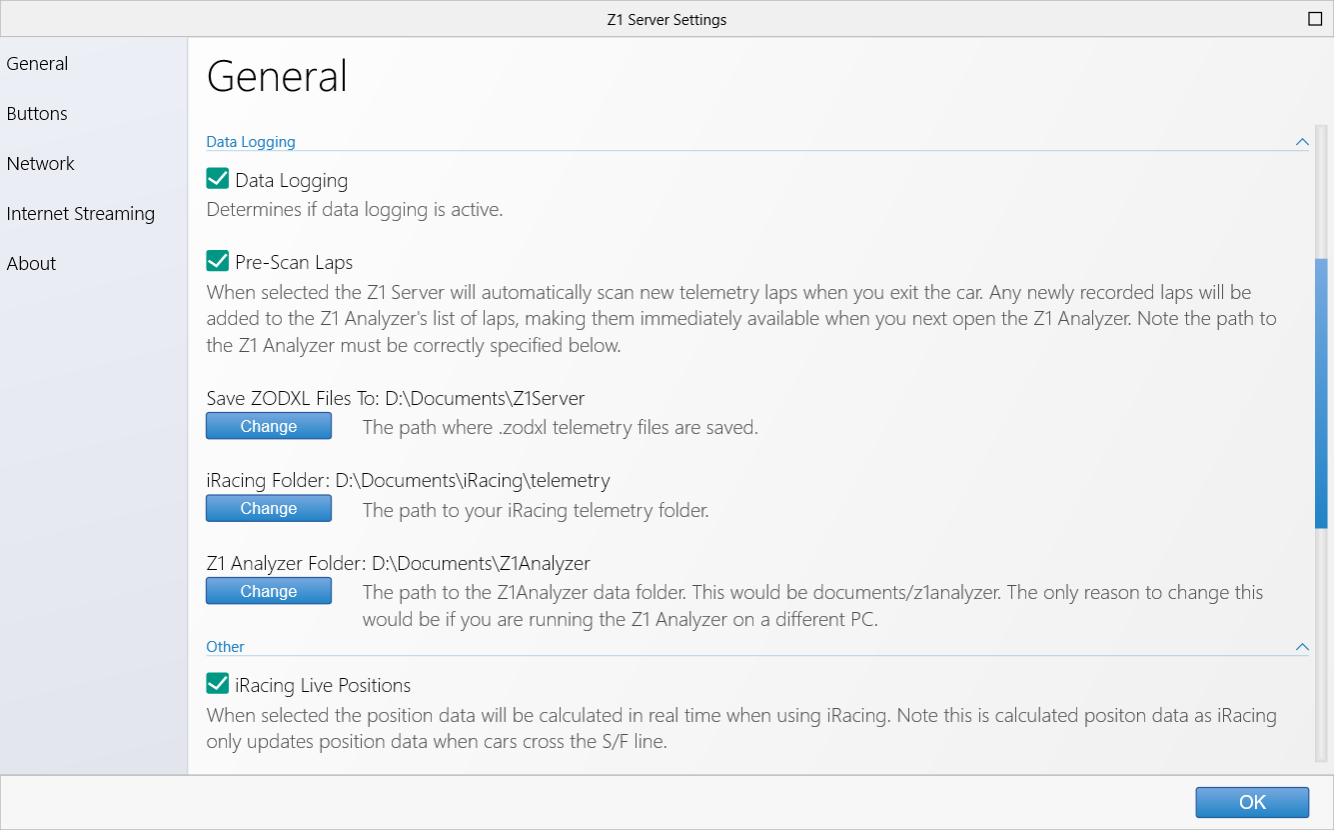 Data Logging:
Data Logging:
If this is checked the data logging will be turned on. You will need data logging turned on if you
want to use the Z1 Analyzer for any telemetry analysis.
Pre-Scan Laps:
When this option is selected the Z1 Server will automatically add any new laps to the Z1 Analyer's
lap database. This makes it very easy for you to run laps and then view them in the Z1 Analyzer.
Save ZODXL File To:
This is the path to the folder where the Z1 Server should save the telemetry files.
iRacing Folder:
This is the path to the iRacing telemetry folder.
Z1 Analyzer Folder:
This is the path to the Z1 Analyzer data folder. If you are running the Z1 Analyzer on a
different computer then you would have to update this to the correct network location.
Other
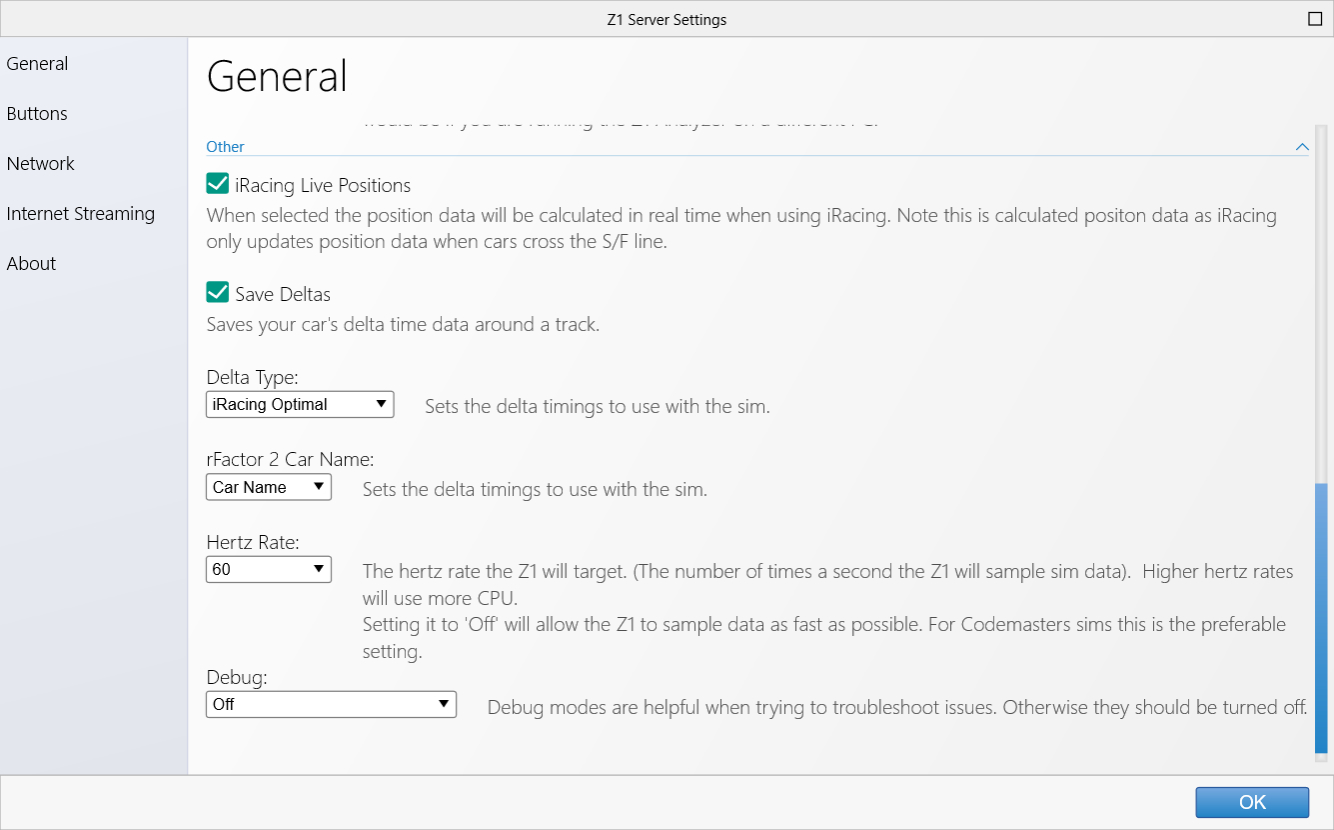 iRacing Live Positions:
iRacing Live Positions:
When this option is selected the car positions will be calculated in real time when using iRacing.
Note this is calculated position data as iRacing only updates position data wen a car crosses the
start/finish line.
Save Deltas:
This option allows you to specify whether or not your delta times should be saved. Saving delta times
affects how the Z1 Delta is determined. If you save the deltas them the system will save your fastest
ever lap, and the delta will be calculated against that lap. If you do not save the splits then the delta
will be calculated against the fastest lap of your current session.
Delta Type:
By default the Z1 Server software will calculate the the delta using its own data and broadcast that to
the clients. This allows for accurate deltas in all of the sims. However some sims, such as iRacing and
Assetto Corsa provide various deta options. You can specify that one of these should be used by the Z1
Server when running those sims. To do so, just select the desired option from the drop down.
rFactor 2 Car Name:
This determines if the car name or car class from rFactor 2 will be used to identify the car. Some car names
in rFactor 2 include car numbers, such as Porsche GT3 #23. It may be more useful to use the car class, such
as Porsche GT3, or simply GT3, instead.
Hertz rate:
This is the hertz rate the Z1 Server will target. The hertz rate is the number of times per second
the Z1 Server will sample data from the sim. A higher hertz rate will use more CPU resources.
Settings the hertz rate to 'Off' will allow the Z1 Server to sample data as fast as possible. For Codemasters
sims this is the preferable setting.
Debug:
If you are trying to troubleshoot an issue then selecting a debug mode will output a lot of data into
the Z1 Server's log files. These files are located in document/z1server/logs. In most cirumstances
you would leave this option turned off.
Z1 Dashboard Settings
In order for the Z1 Dashboard to connect to the Z1 Server you will need to specify the correct IP address and port number.
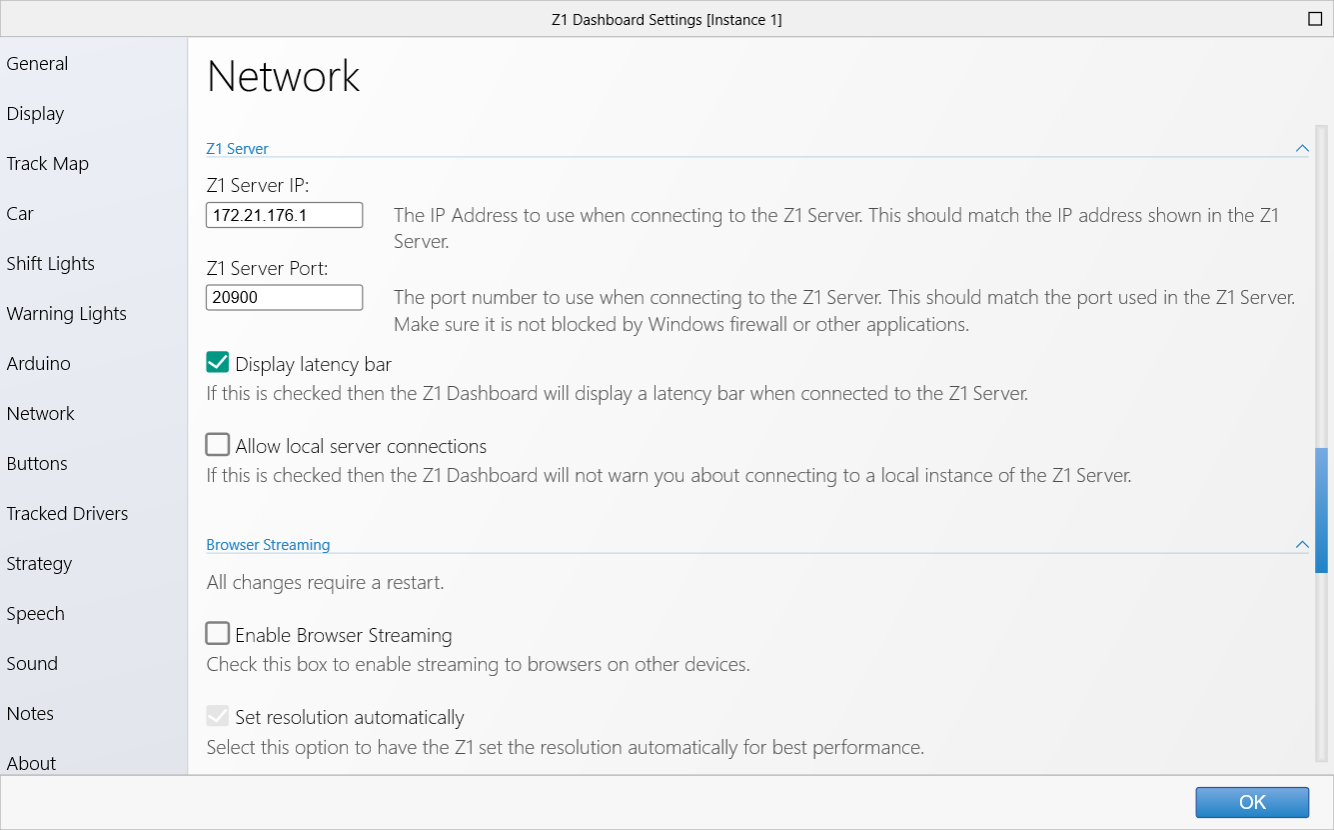 Z1 Server IP:
Z1 Server IP:
If you are running the Z1 Dashboard on a different computer from the sim and want to connect to the Z1 Server software, then you should
enter the IP address being used by the Z1 Server software here. If this field is left blank then the Z1 Dashboard will not try to connect
to the Z1 Server software.
Z1 Server Port:
If you are running the Z1 Dashboard on a different computer from the sim and want to connect to the Z1 Server software, then you should
enter the port number being used by the Z1 Server software here.
 Manual Index
Manual Index