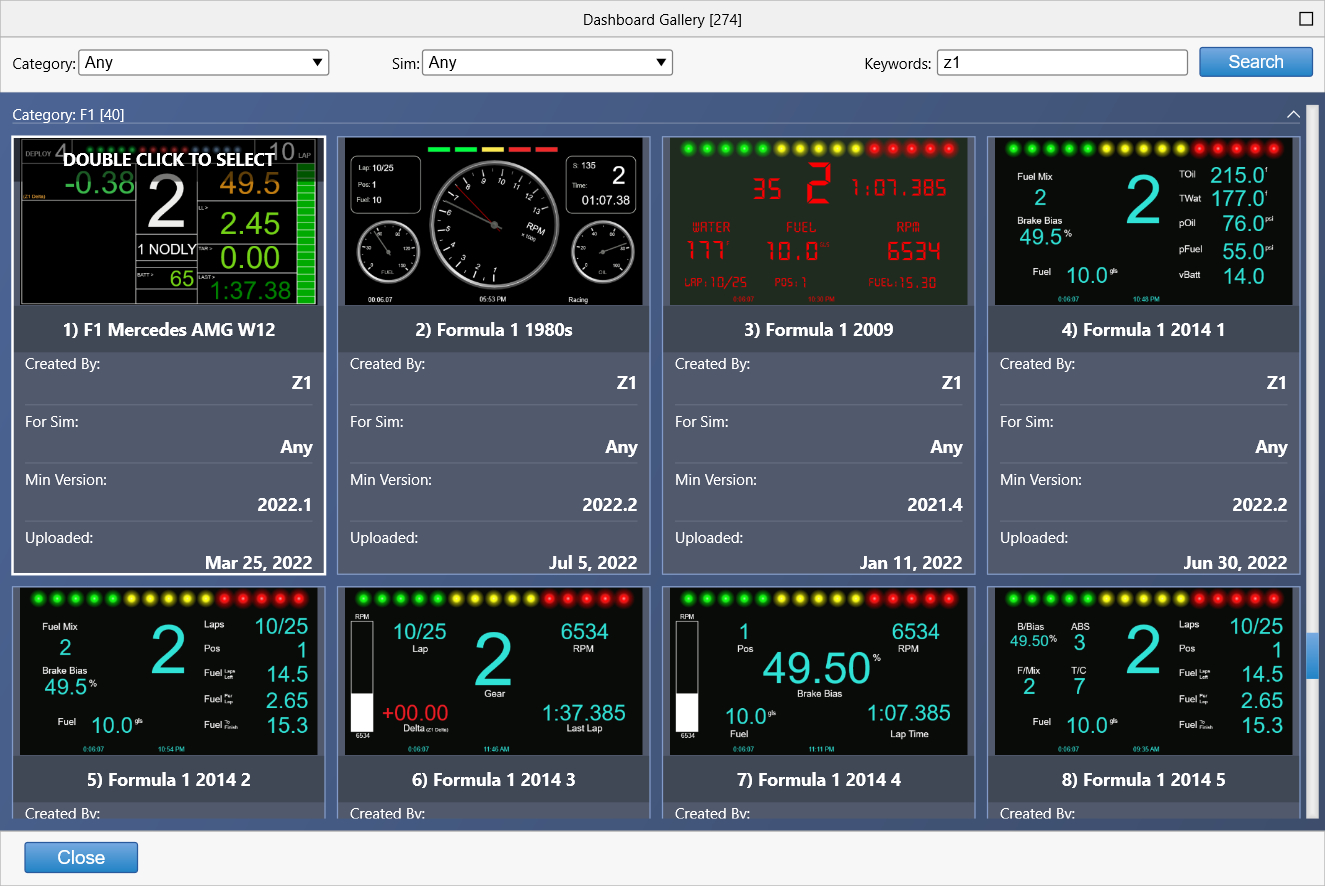The Z1 Dashboard software allows you to easily customize the display to suit your style. This customization is done using
the Settings Dialog, accessible by clicking the Settings Icon

while not connected to a sim, or by selecting 'Settings' from the menu when not in the car. Note that each instance of the
Z1 Dashboard software can have different settings. Changing settings for a particular instance only effects that instance.
The settings dialog contains several tabs with specific settings under each one. This page describes the Dashboard Gallery.
Dashboard Gallery
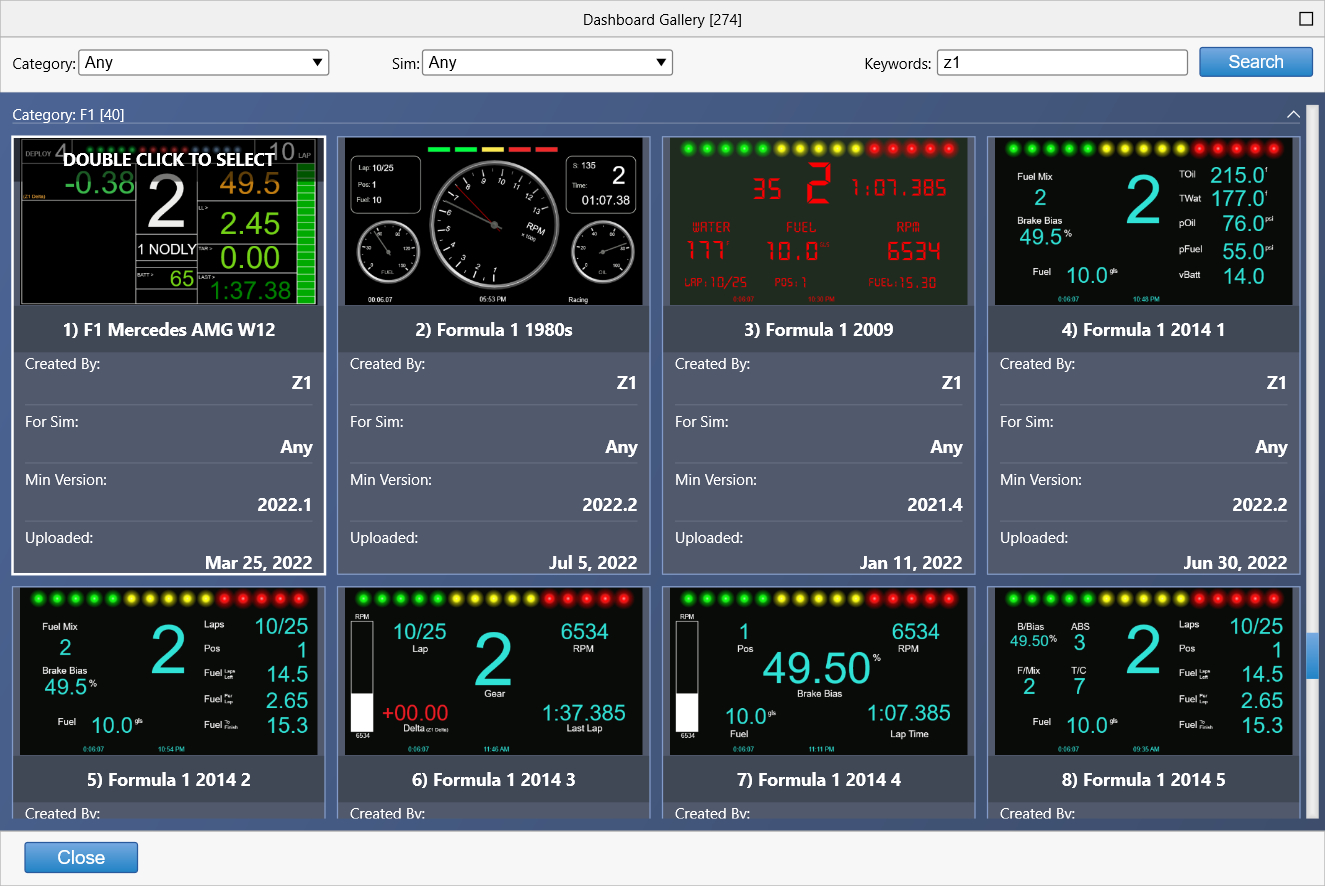
The Dashboard Gallery shows you all the dashboards that are available for use within the Z1 Dashboard.
These include all the dashboard available for download from our servers, as well as any dashboards that
you have made using the Z1 Designer.
The gallery is opened by double clicking on a dashboard slot within the Car settings tab.
Double clicking on a dashboard in the gallery will place it in the appropriate dashboard spot in your car.
By Default all dashboards are displayed in the gallery. You can narrow down that list using the following
filters.
Category:
This drop down lets you choose dashboards that have been assigned to the selected category.
Dashboards that you created in the Z1 Designer or that you have previously downloaded will be shown under
the Local cateogories. These dashboards can also be deleted by control-clicking on them.
Sim:
This drop down lets you choose dashboards that have been assigned with a specific sim in mind.
Note that any dashboard can be used with any sim. So if you do not see your sim listed here it
does not mean there are no dashboards for your sim. Simply leave the sim option as 'Any'.
Keywords:
This lets you search by a specific keyword. This will look for matches in the dashboard title,
the creator of the dashboard or the category of the dashboard.
Search Button:
This updates the currently displayed dashboards based on the selected filters.
Note this is just a convenience button. Selecting a new option from the Category or Sim drop downs,
or typing the Enter key in the Keywords text field will trigger a new search as well.
 Manual Index
Manual Index