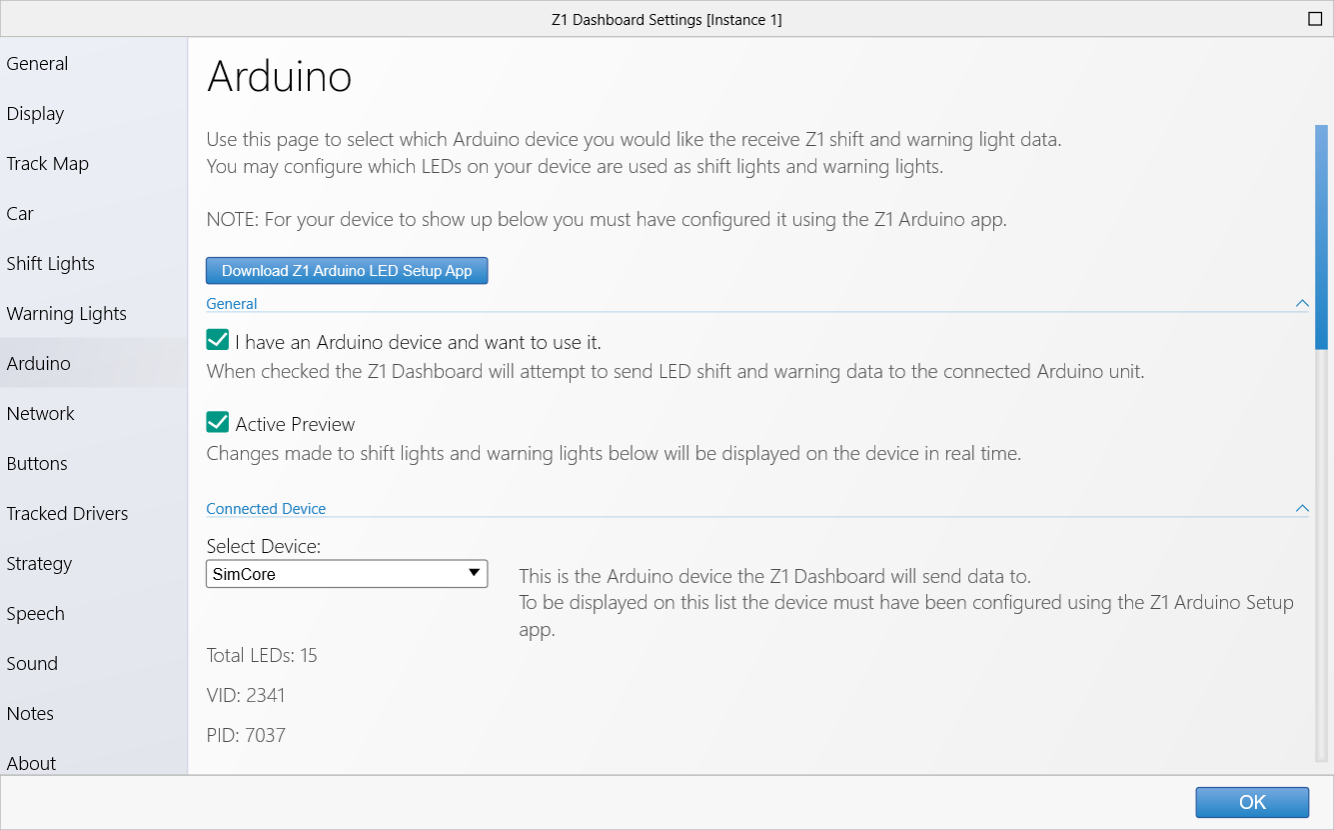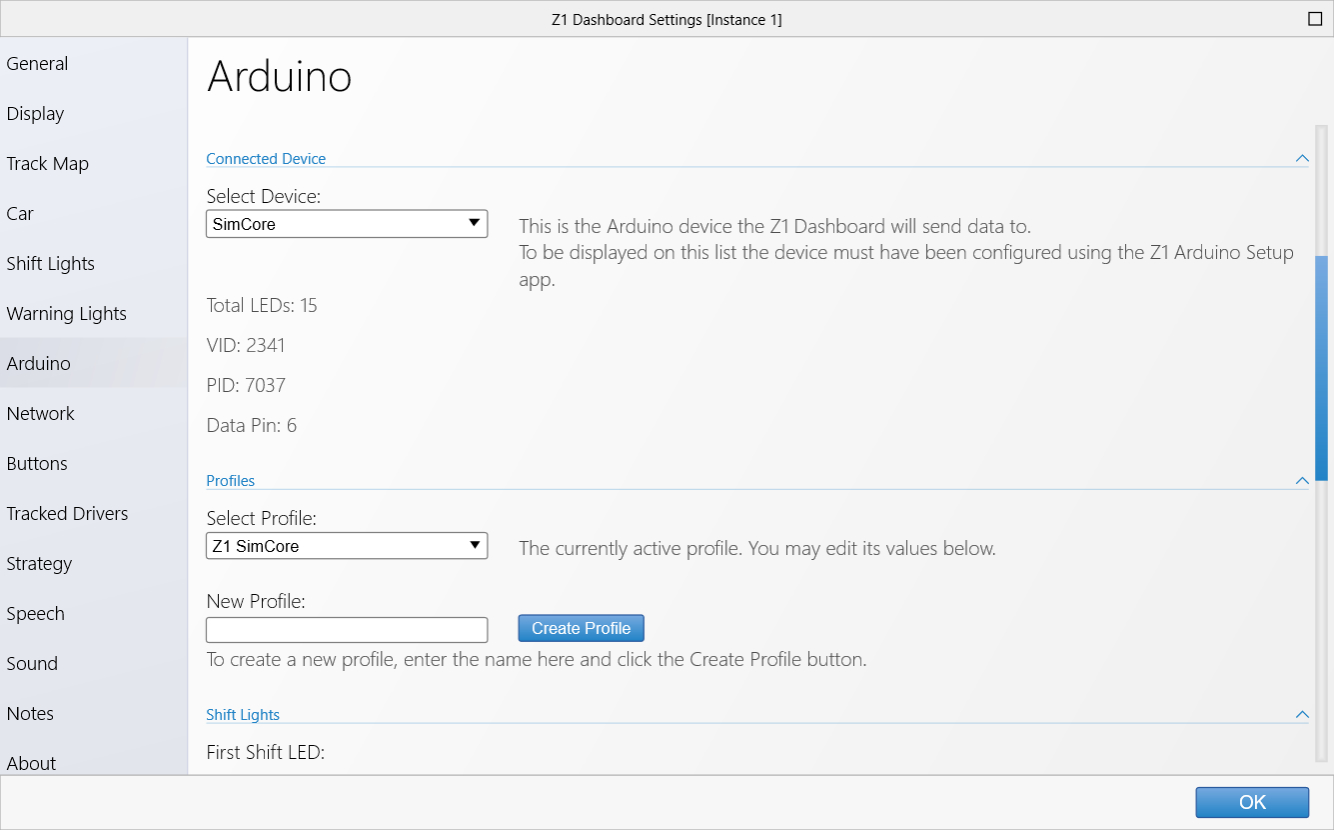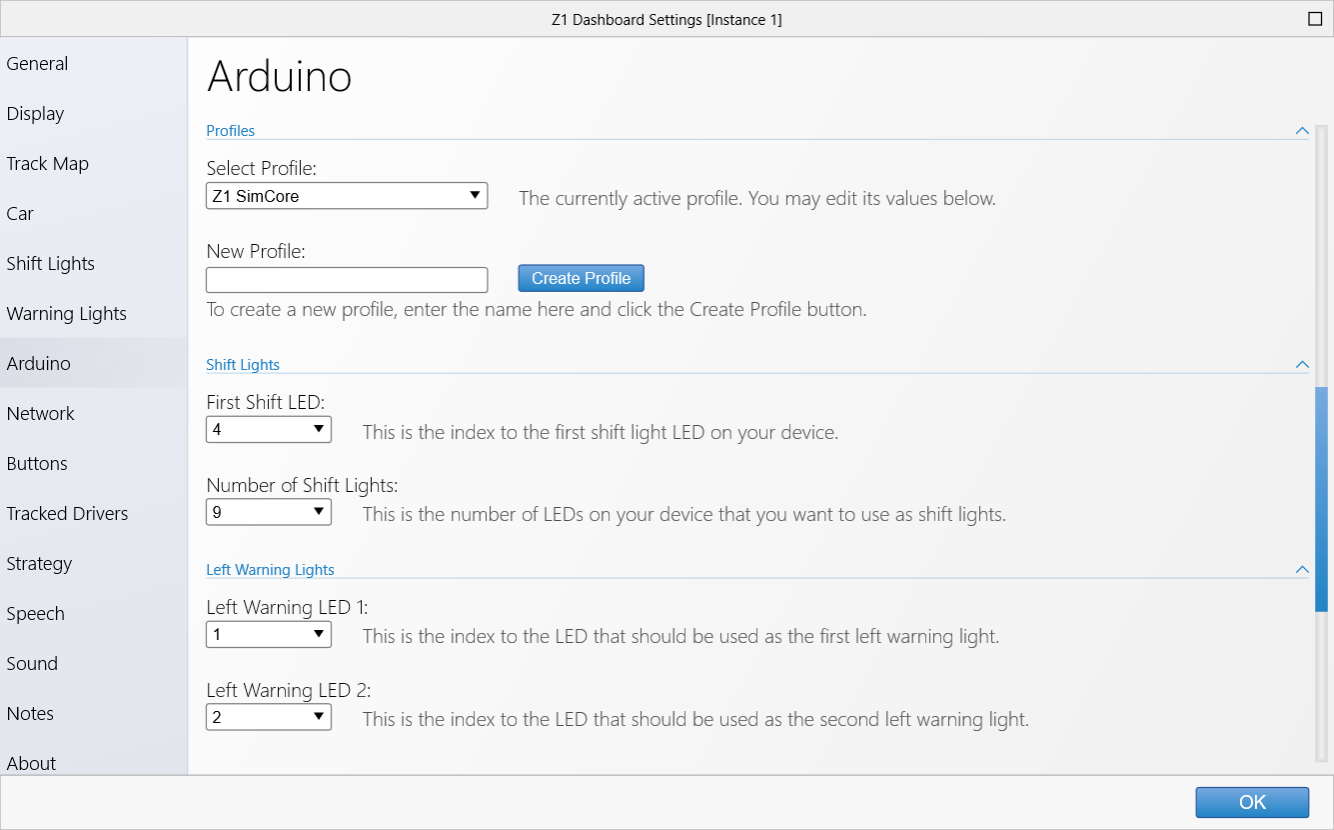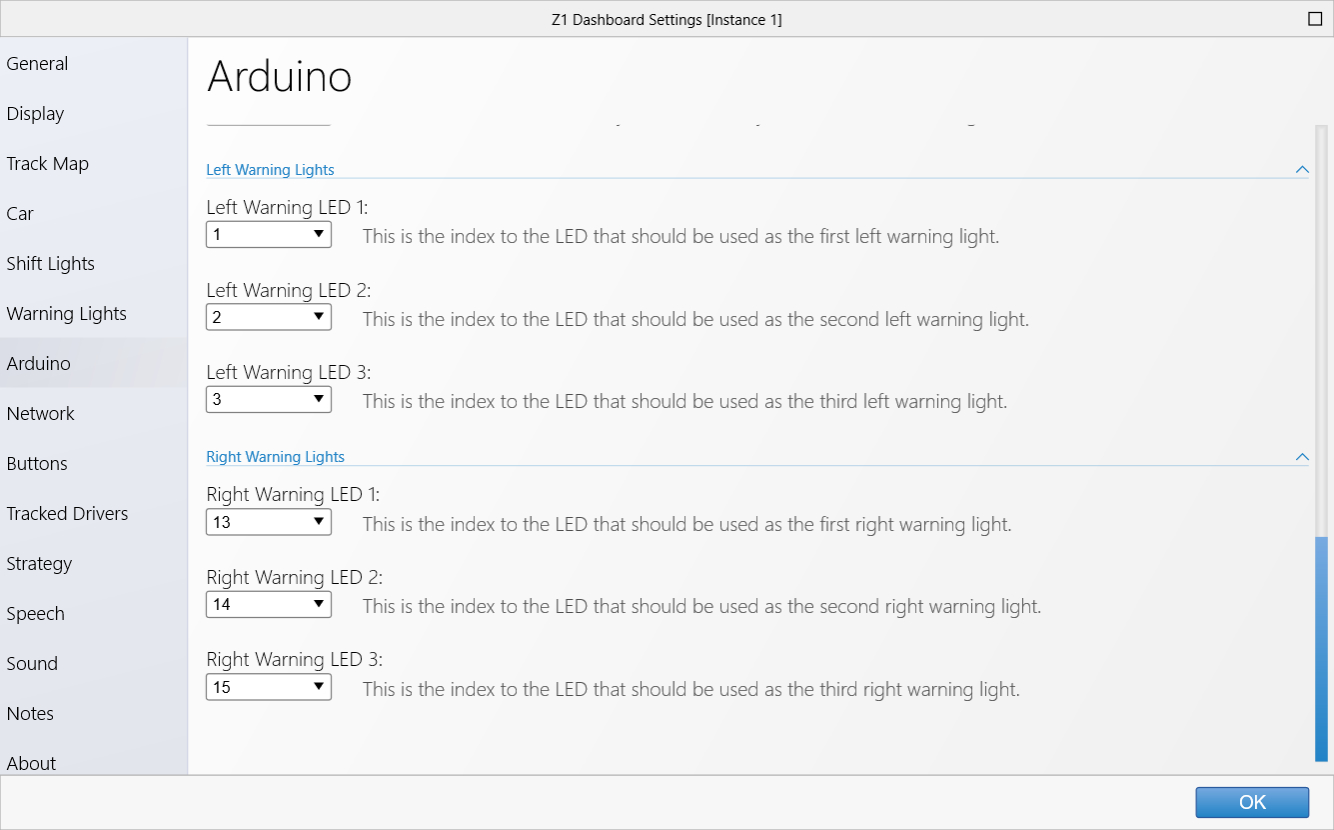The Z1 Dashboard software allows you to easily customize the display to suit your style. This customization
is done using the Settings Dialog, accessible by clicking the Settings Icon

while not connected to a sim, or by selecting 'Settings' from the menu when not in the car. Note that each
instance of the Z1 Dashboard software can have different settings. Changing settings for a particular
instance only effects that instance.
The settings dialog contains several tabs with specific settings under each one. This page describes the
Arduino tab.
This is where you set up any Arduino LED devices you have connected to your PC.
General
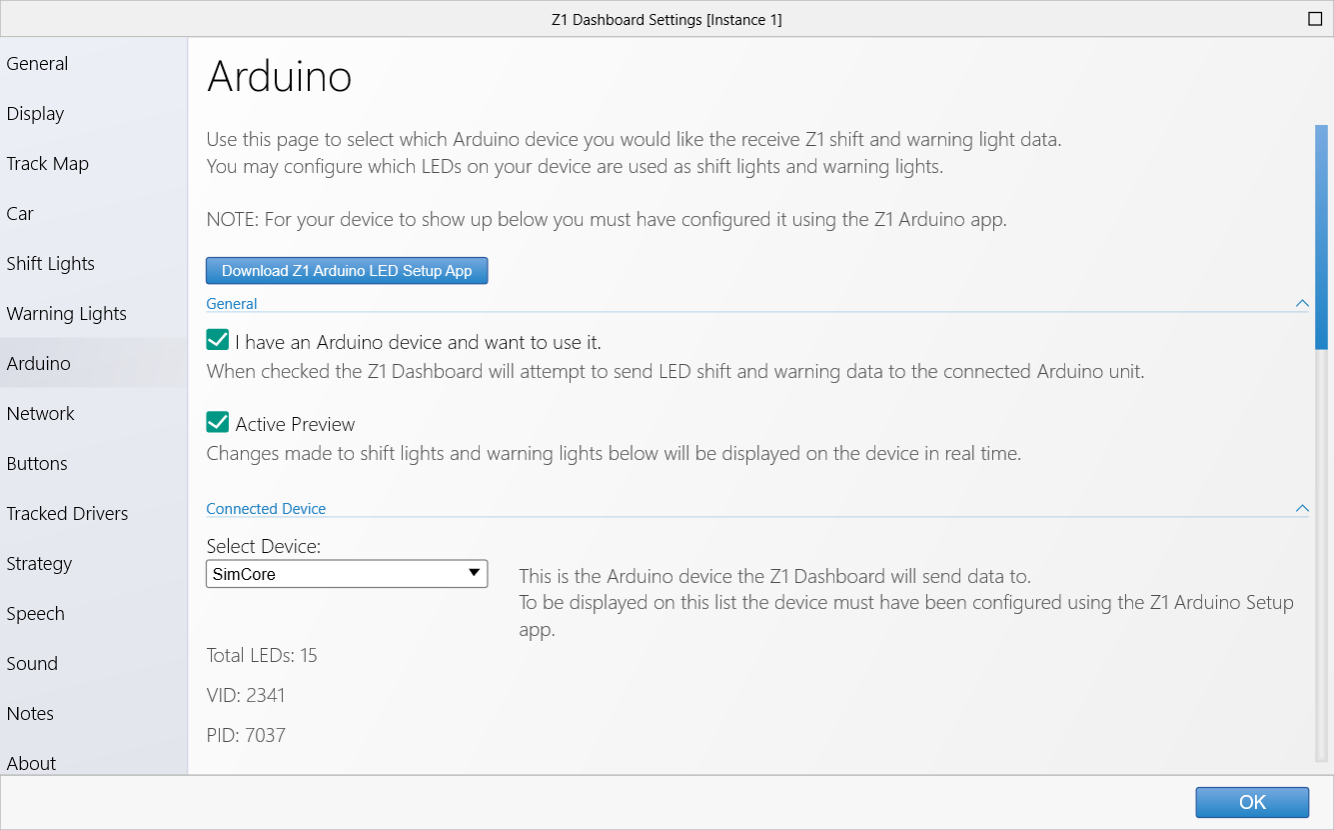 Download Z1 Arduino LED Setup App:
Download Z1 Arduino LED Setup App:
Before using your Arduino device with the Z1 Dashboard you must set it up using the Z1 Arduino Setup App.
You can download this by clicking on the download button. After the download completes unzip the downloaded
file, then run the installer. After the installation has completed you should run the application. You
will then be guided through the setup process. This process will create the base profile which will show
up below.
I have an Arduino device and want to use it:
This option must be checked for the Z1 Dashboard to attempt to connect to an Arduino device.
Active Preview:
When this option is selected, any changes you make to the shift lights or the warning lights in the Arduino
settings tab will show up on the Arduino device in real time.
Connected Device
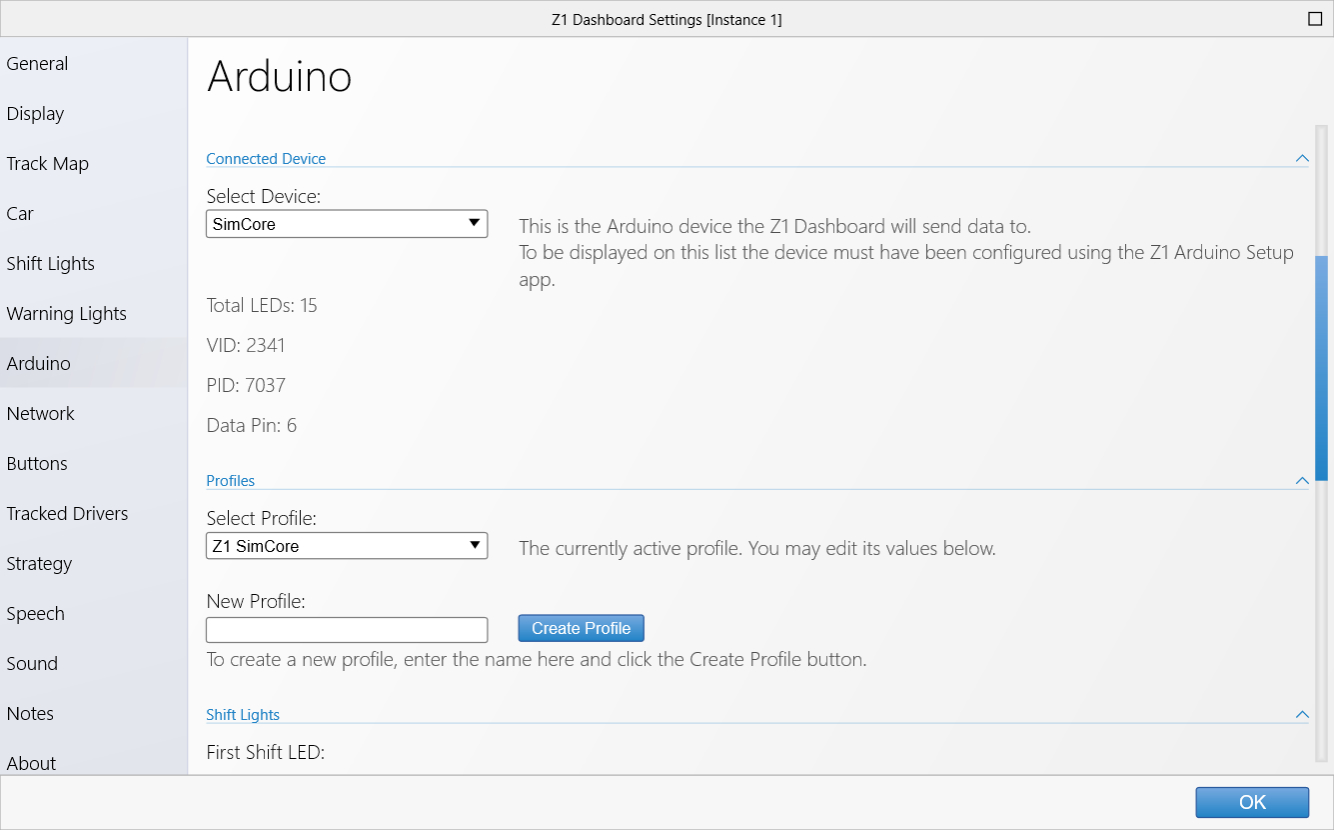 Select Device:
Select Device:
This drop down shows all connected Arduino devices that have been setup by the Z1 Arduino Setup app above.
The currently selected device is the one that will be used by the Z1 Dashboard.
Total LEDs:
This is the total number of LEDs on the currently selected device.
VID:
This is the vendor ID of the currently selected device.
PID:
This is the product ID of the currently selected device.
Data Pin:
This is the data pin on the currently selected device.
Profiles / Shift Lights
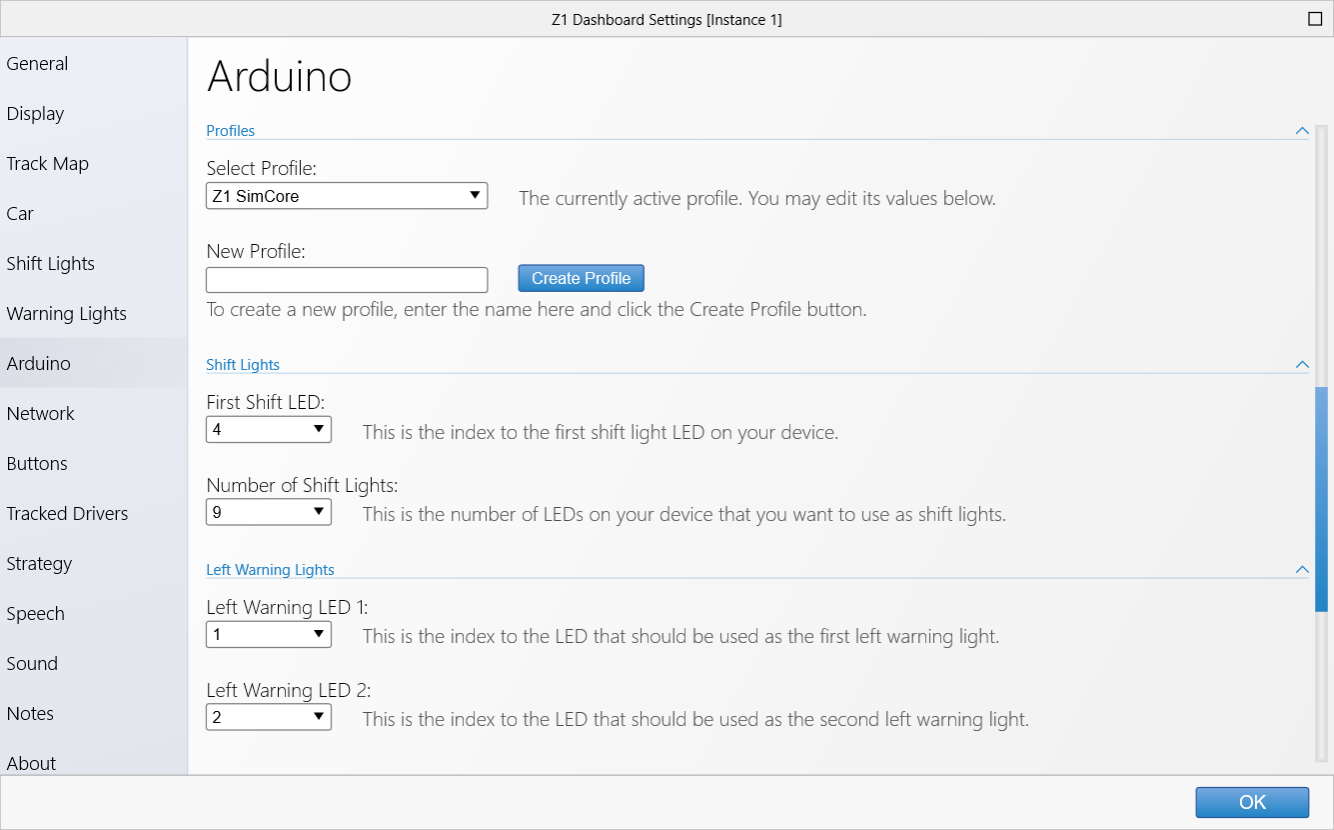
Each Arduino device can have mutliple profiles as defined here. The purpose of a profile is so you can
choose the one that best suits the car you are currently running. When setup by the Z1 Arduino Setup app
a base profile will be created. You can modify that profile here or create additional profiles.
Select Profile:
This drop down shows all profiles for the currently selected device. The currently selected profile is
the one that will be used by the Z1 Dashboard, and whose values can be edited.
New Profile:
To create a new profile enter a name for it in this text field and click the 'Create Profile' button. Note
that all profile names must be unique.
First Shift LED:
This is the index to the first shift light on your LED device.
Number of Shift Lights:
This is the number of LEDs on your device that you want to use as shift lights.
Left Warning Lights / Right Warning Lights
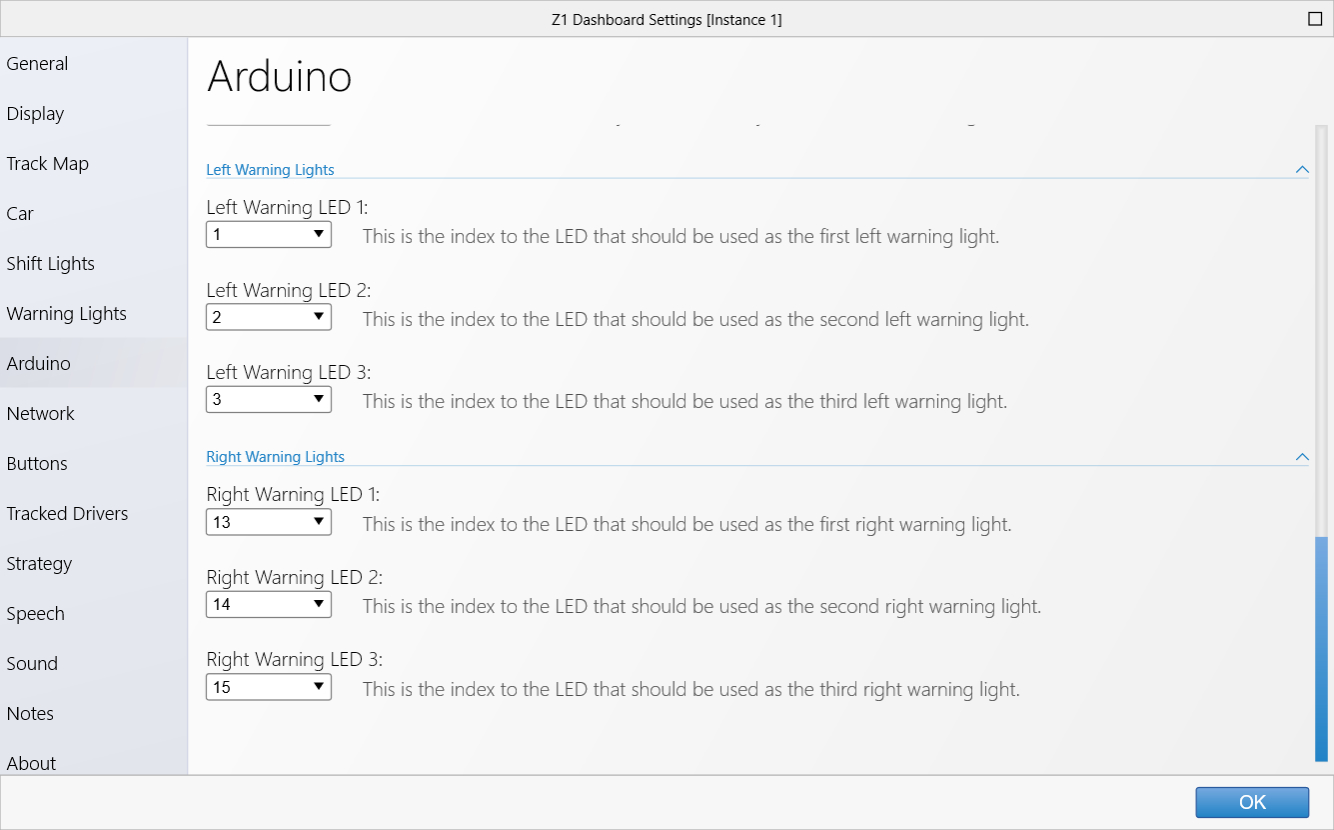 Left/Right Warnings Lights 1-3:
Left/Right Warnings Lights 1-3:
You can choose the index of the LED in your device that corresponds with the appropriate warning light.
If you select 'Not Used' then that specific warning light will not be mapped to an LED on the device.
 Manual Index
Manual Index