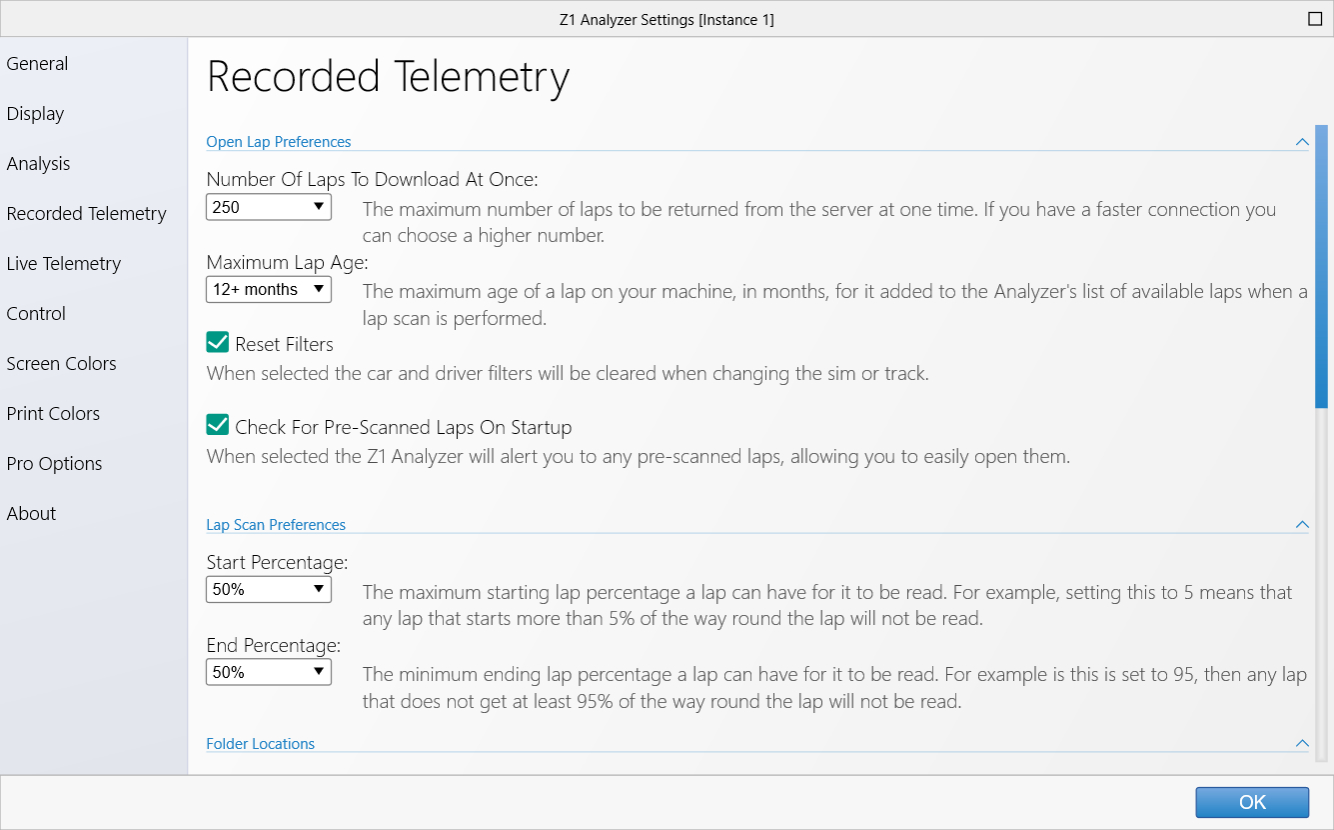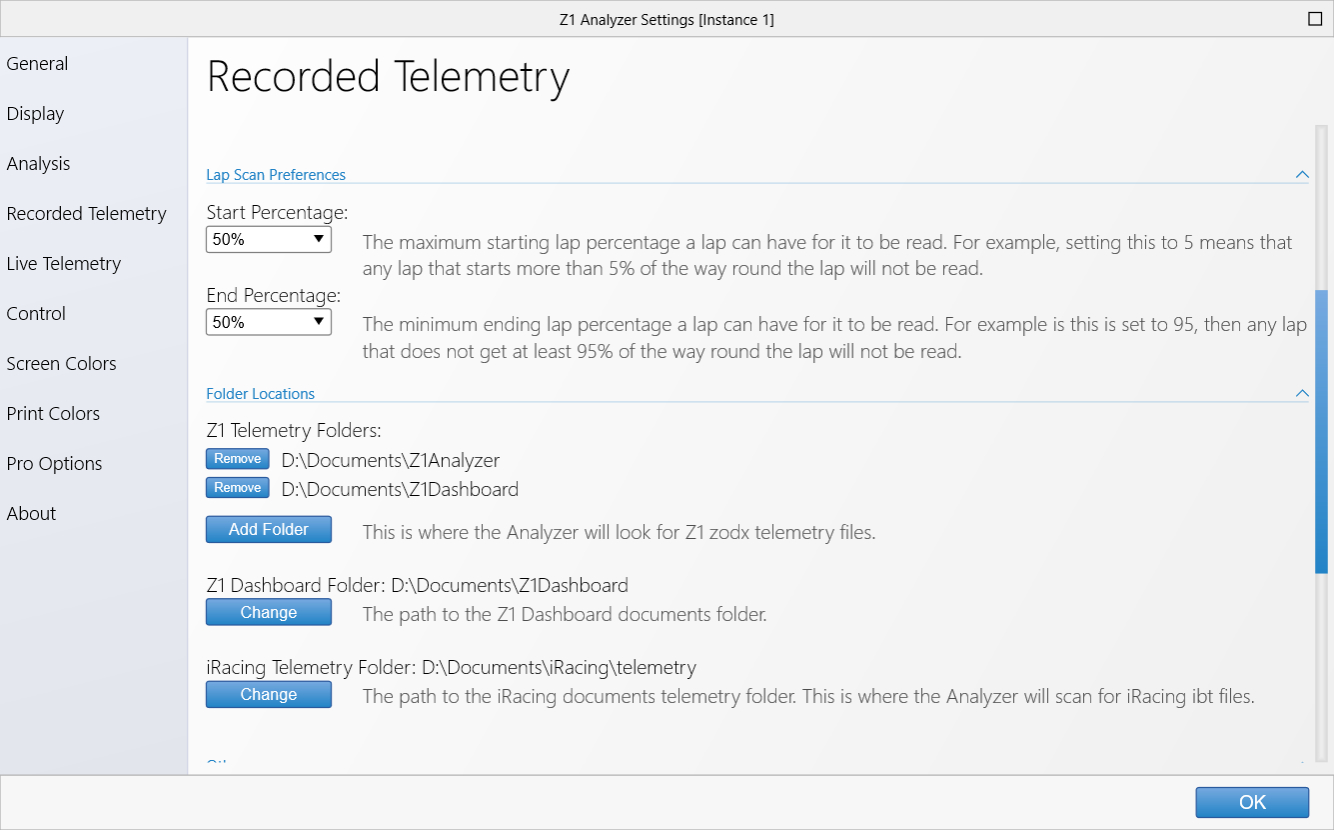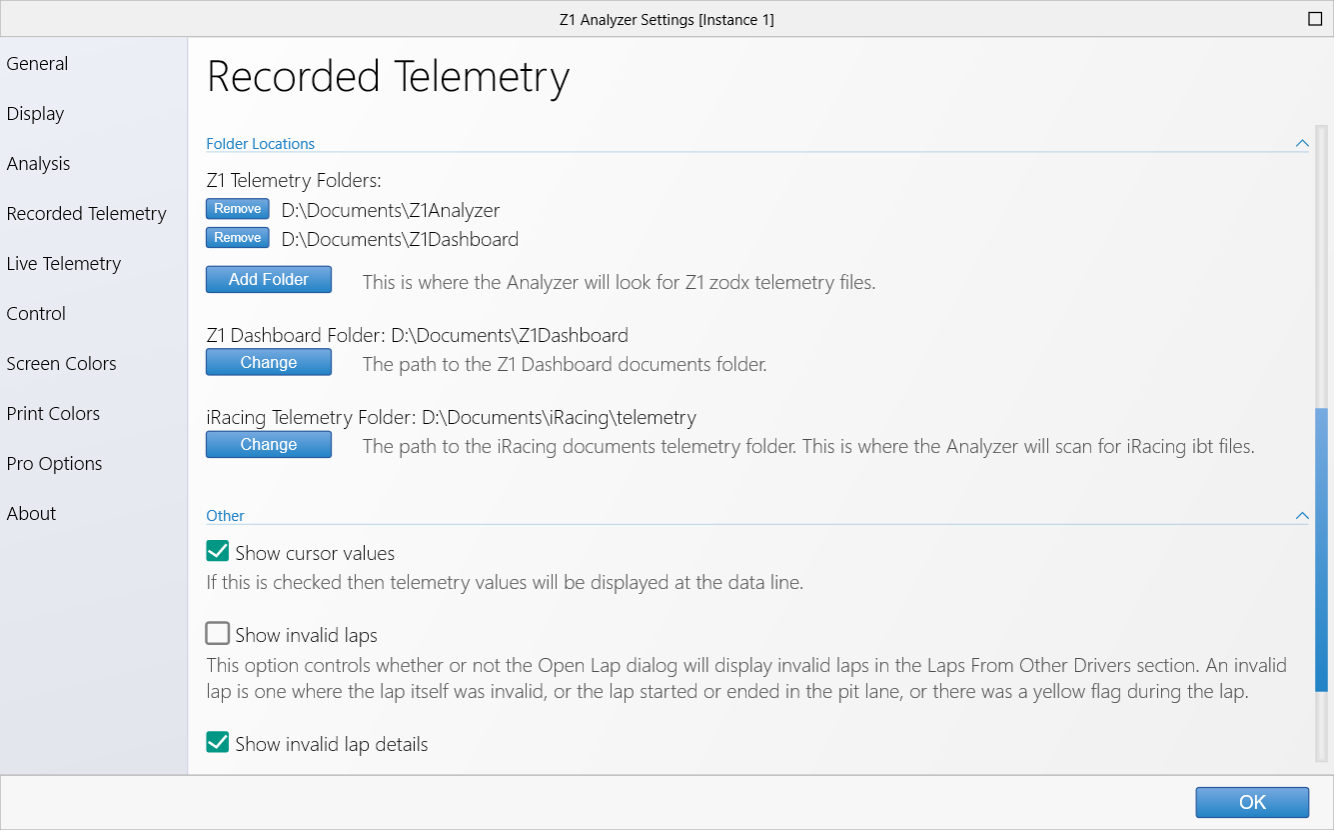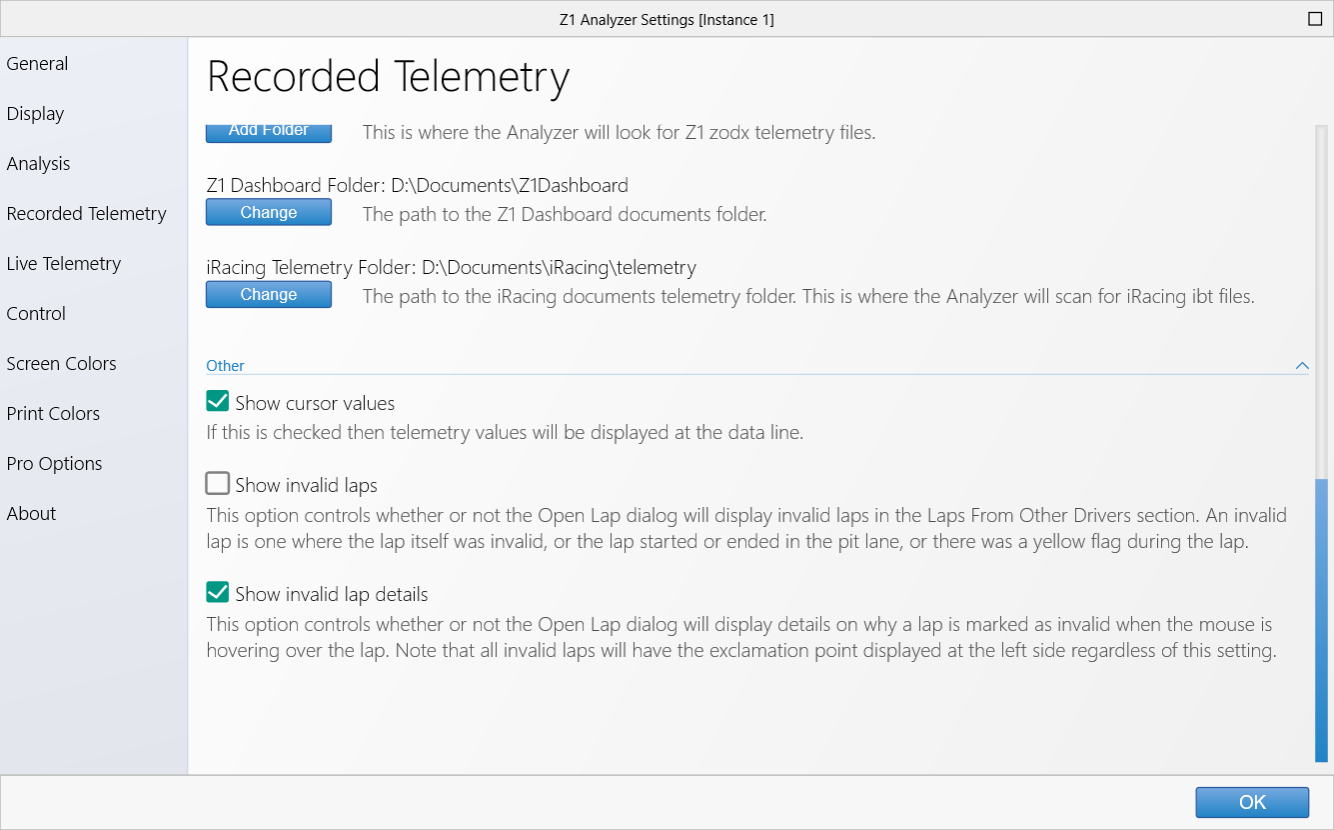The Z1 Analyzer can open laps from a variety of sources. These include laps you have driven in a sim,
laps avalable from other drivers on our servers, or laps you've driven in real life.
These settings allow you to tell the Analyzer how you want those laps organized, where they are located
and much more.
Open Lap Preference
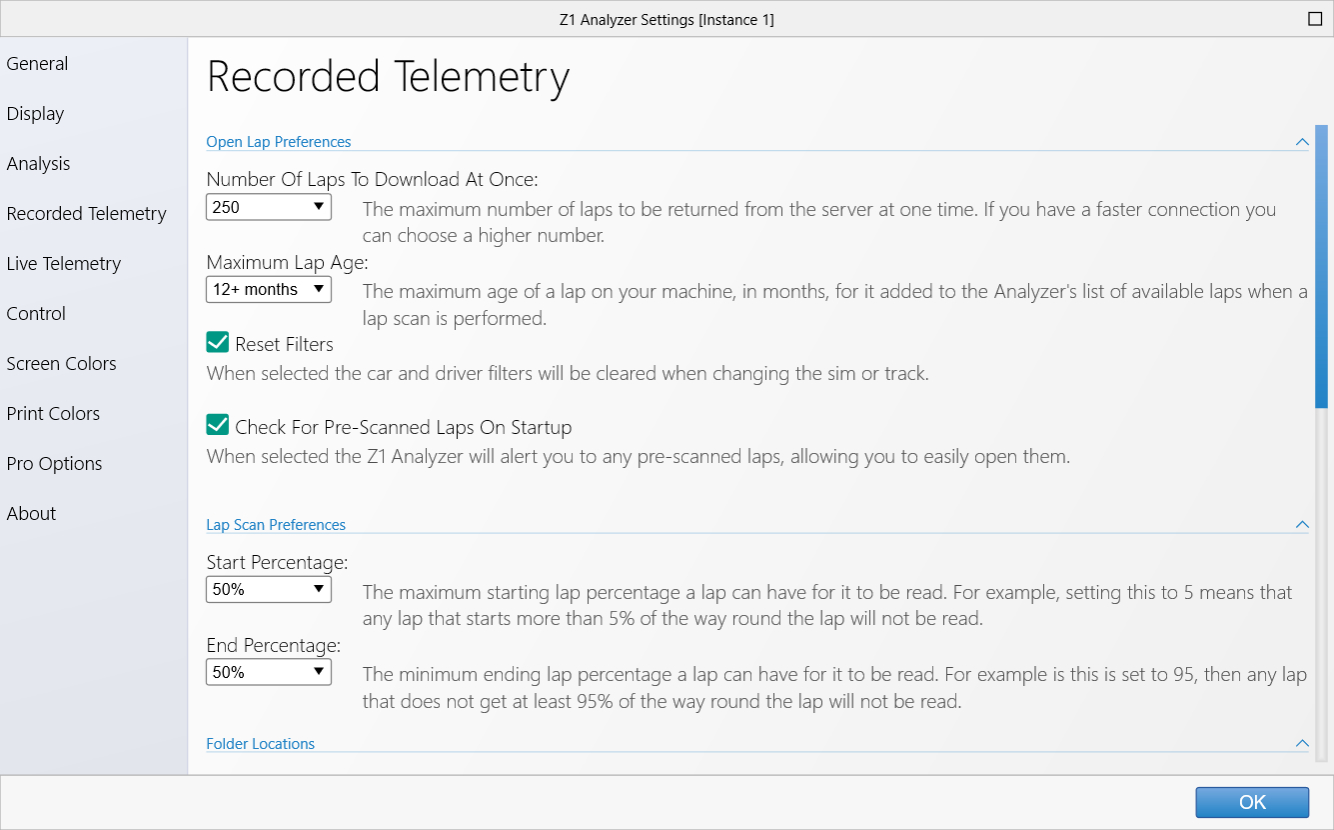 Number Of Laps To Download At Once:
Number Of Laps To Download At Once:
When viewing laps from other drivers that are located on our servers the Z1 Analyzer will not get the
complete list all at once but rather grab it in sections. This speeds up the process of displaying the laps.
If you scroll to the end of the list and more laps are available they will be loaded at that point. This
option lets you specify how many lap descriptions are requested at once. With a faster internet connection
you can request more lap descriptions at once and still have a smooth experience.
Maximum Lap Age:
This is the maximum age a lap can be for it to be considered when performing a lap scan. This only effects
laps that are local to your machine.
Reset Filters:
With this option selected, the car and driver filters will be cleared when changing the sim or track.
Check For Pre-Scanned Laps On Startup:
With this option selected the Z1 Analyzer will alert you to any pre-scanned laps from the Dashboard
or Server, when the Analyer starts. This is the easiest way to ensure you get to open your most
recently driven laps.
Lap Scan Preferences
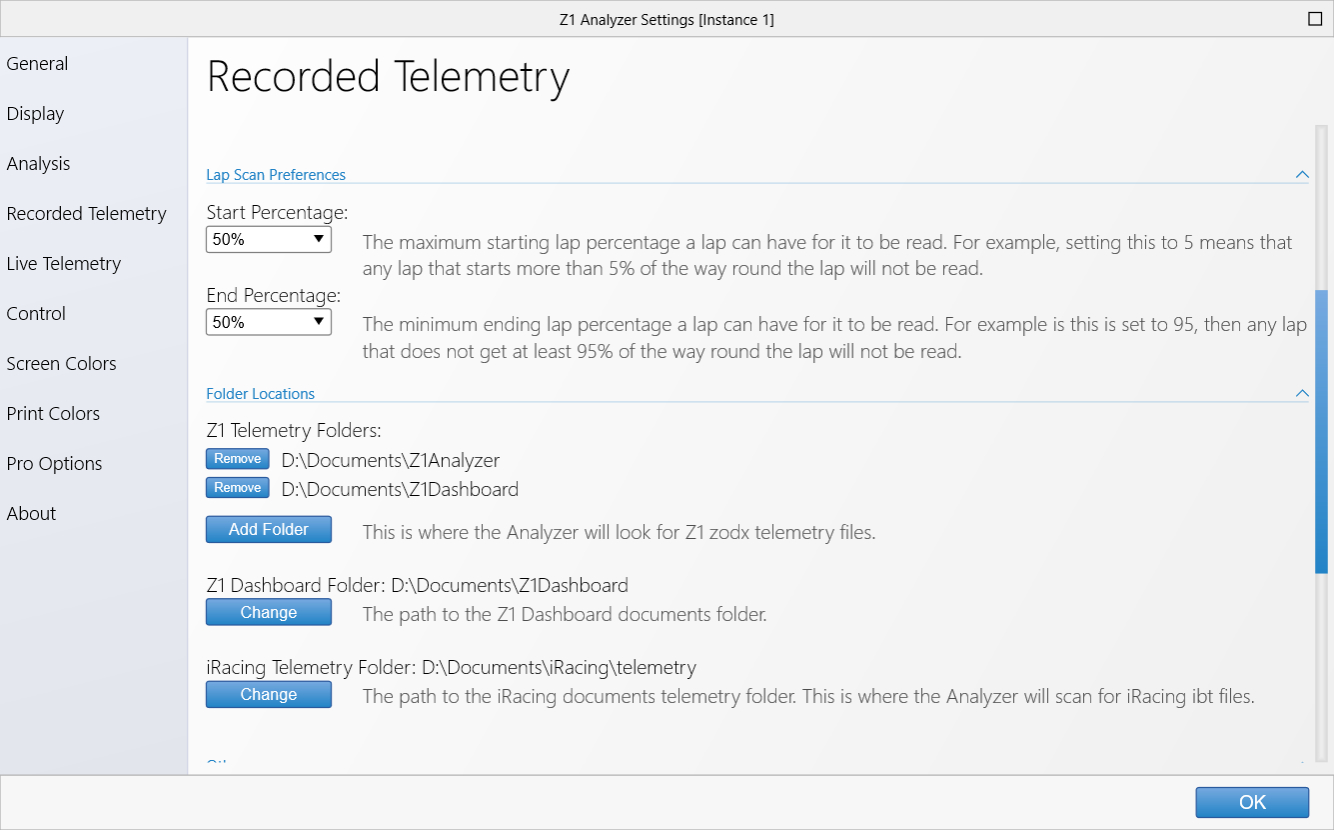 Start Percentage:
Start Percentage:
This is the maximum starting lap percentage a lap can have for it to be read during a lap scan.
For example, setting this to 5% means that any lap the starts more than 5% of the way round the
lap will not be read.
End Percentage:
This is the minimum ending lap percentage a lap can have for it to be read during a lap scan. For
example if this is set to 95% then any lap that does not get at least 95% of the way round the lap
will not be read.
Folder Locations
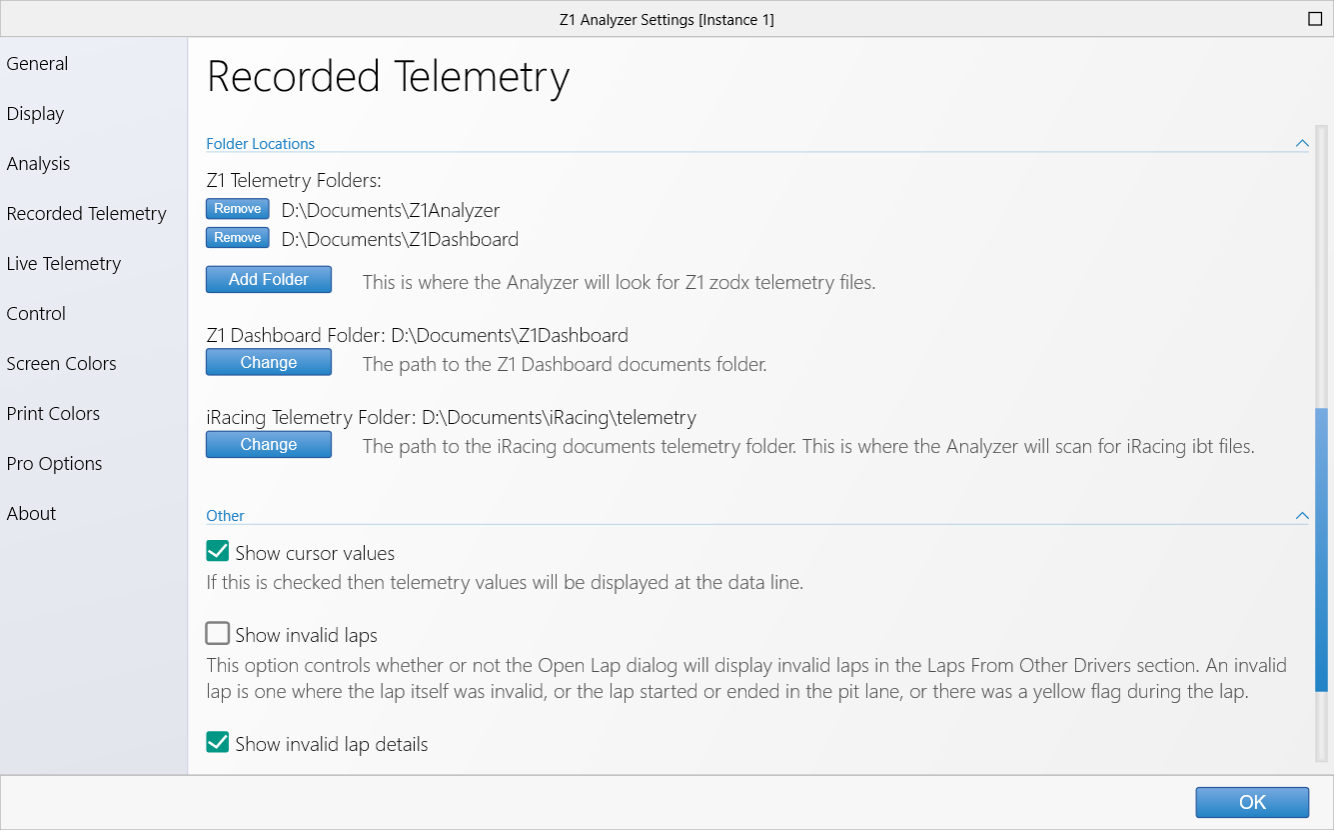 Z1 Telemetry Folders:
Z1 Telemetry Folders:
This lists the current folders that will be scanned for zodx and zodxl telemetry files.
To remove a folder from the list click the Remove button next to the appropriate folder.
To add a new folder to the list click the Add Folder button.
Z1 Dashboard Folder:
This is the path to the Z1 Dashboard documents folder. If the Analyzer is on a different computer
from the Dashboard, or you have moved the Dashboard's documents folder to a different location
you will need to update it here.
iRacing Telemetry Folder:
This is the path to the iRacing documents telemetry folder. If the Analyzer is on a different
computer from iRacing, or you have moved iRacing's telemetry folder to a different location
you will need to update it here. If you do not use iRacing, then this setting has no effect.
Other
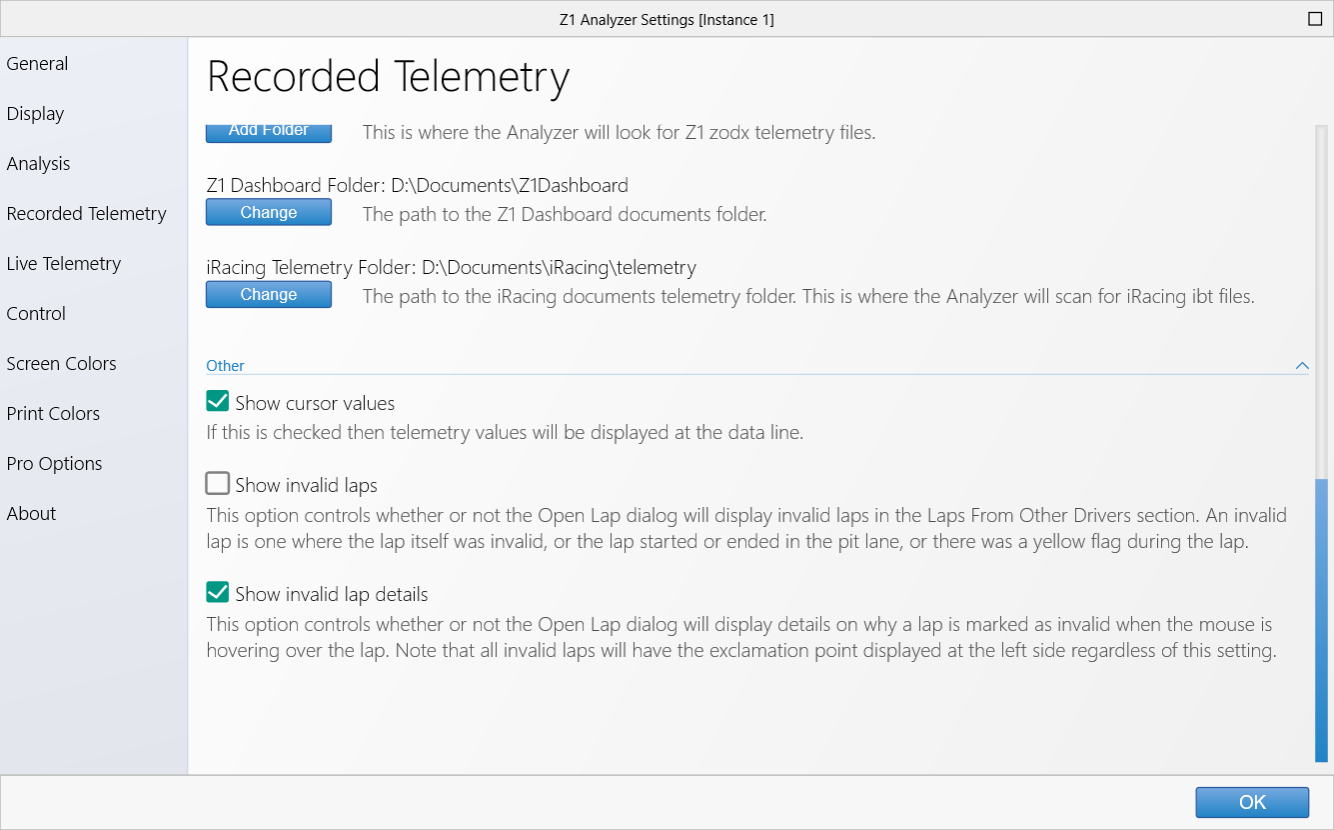 Show Cursor Values:
Show Cursor Values:
If this is selected the telemetry values will be displayed at the cursor's location within a trace.
Show invalid laps:
This option controls whether or not the Open Lap dialog will display invalid laps in the Laps From
Other Drivers section. An invalid lap is one where the laps itself was invalid, or the lap started
or ended in the pit lane, or there was a yellow flag during the lap.
Show invalid lap details:
This option controls whether or not the Open Lap dialog will display details on why a lap is marked
as invalid when the mouse is hovering over the lap. Note that all invalid laps will have an exclamation
point displayed at the left side regardless of this setting.
 Manual Index
Manual Index