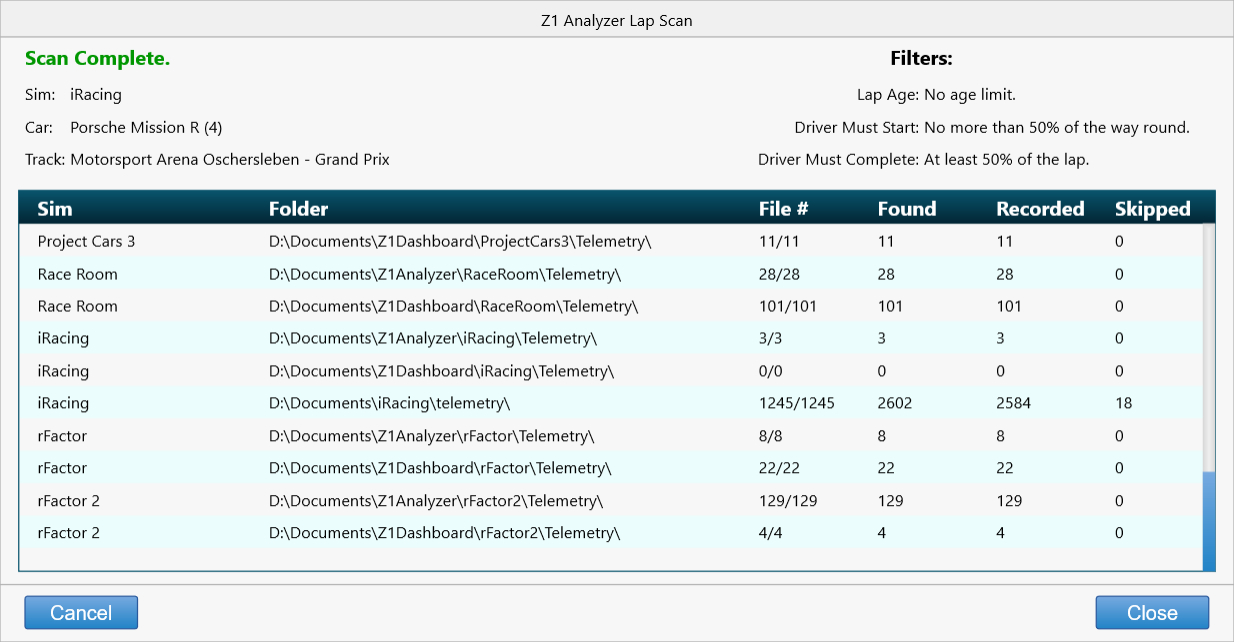In order for the Z1 Analyzer to open a lap it first needs to know where the telemetry file containing
that lap resides. A Lap Scan allows the Z1 Analyzer to find all available laps on your computer.
The Z1 Analyzer is looking for zodxl, zodx or ibt file types. The zodxl and zodx file types are the
telemetry files that are created by the Z1 Dashboard, Server or Analyzer when they save telemetry data.
The ibt file type is created by iRacing when it saves the telemetry data.
The best option is to have the Pre Lap Scan option enabled in the Z1 Dashboard or Server. Then when you
do your laps with either of those applications running they will automatically add the laps to the Z1
Analyzer's database of laps. Then the next time you open the Z1 Analyzer you'll see a prompt asking
if you would like to open them.
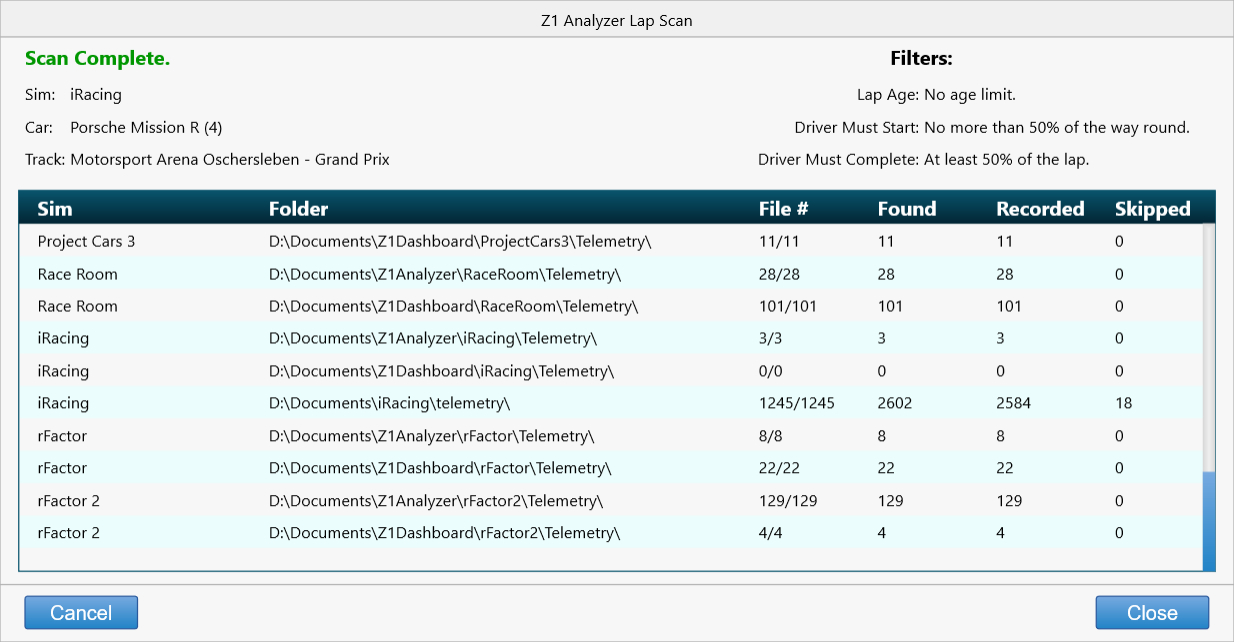
The Z1 Analyzer can be set to perform a lap scan every time you start it (see Settings dialog General tab),
or you can perform a lap scan manually.
There are three manual options, all available under the File menu.
1) Scan For New Laps. This scans your computer for any newly added laps and adds them to the Analyzer's
database of laps.
2) Scan For All Laps. This deletes the Z1 Analyzer's lap database and recreates it based on what is
found on the computer. This can be useful it you have deleted laps or changed where telemetry files are
located.
3) Perform Clean Lap Scan. This will delete all previously created individual lap files (zodx), and
recreate them from their original full telemetry files (zodxl). It will also recreate all laps, and
ignore any deleted lap flags. Note this option can take a while to complete.
The folders which are scanned are specified in the Settings dialog Recorded Telemetry tab.
 Manual Index
Manual Index