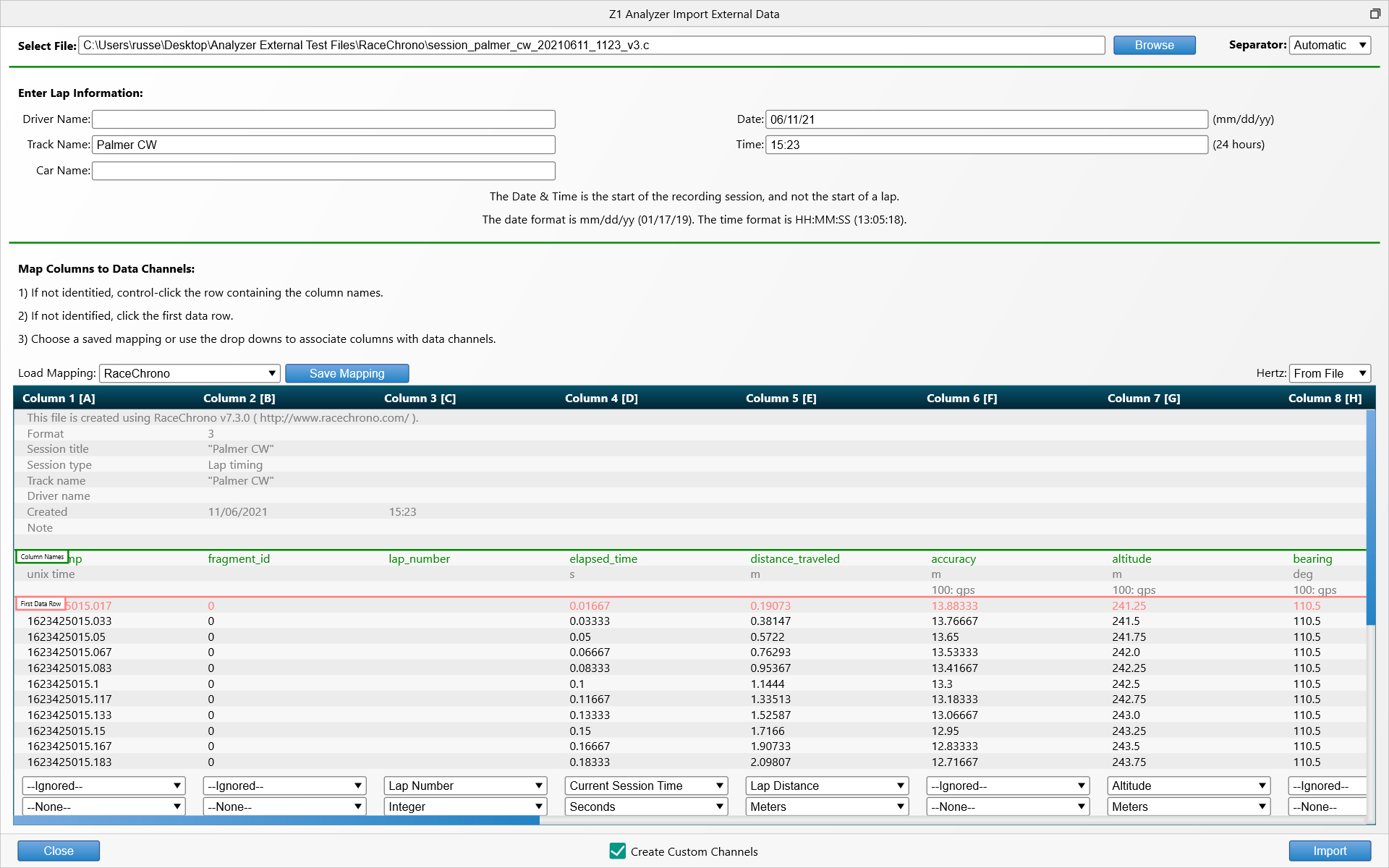In addition to reading our zodx and iRacing's ibt file formats, Track and Pro users can import data
from external sources, such as CSV and LOG file formats. This allows data from applications like
Motec, AIM, Harry's Lap Timer or RaceChrono to be imported and analyzed with the Z1 Analyzer.
The import dialog is available under the File menu.
Selecting the File
Importing data is straight forward. First select the file you'd like to import. The Z1 Analyzer will
attempt to determine the appropriate separator used within the file. However there may be times when
this is not possible, in which case you can specify the separator using the drop down to the right of
the file browse button at the top right.
After selecting your file, make sure the lap information is correct. The Z1 Analyzer will fill in
as much as it can from what is found within the file. The data entered here will determine how the lap(s)
is listed when you go to the Open Lap dialog.
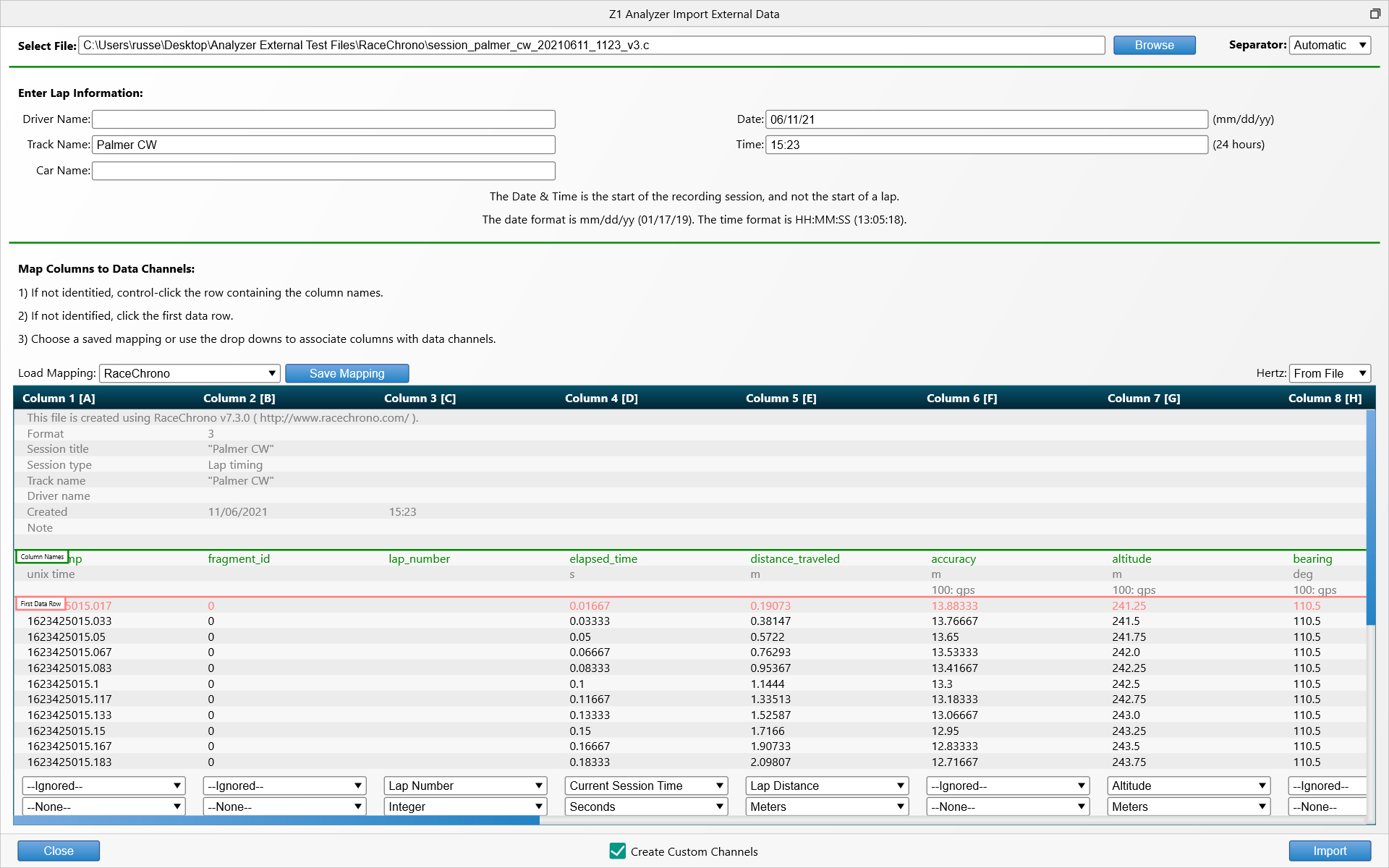
Header and Data Rows
Almost all CSV and LOG file formats will have two important lines.
1) Column Names. This row contains the names of each column. You need to identify this row to the Z1 Analyzer
by control clicking on it.
2) Start of Data Rows. This is the first row that contains actual data. You need to identify this row to the
Z1 Analyzer by clicking on it.
The Import dialog contains these instructions to make it easier to remember the steps.
Mapping Columns to Data Channels
The final step is to map the data in each column to a data channel within the Z1 Analyzer. Any of the
standard data channels are available here, as well as any custom channels you may have created. You will
also need to specify the units used by each column.
The Z1 Analyzer comes with several pre-created channel maps that you can choose from. Alternatively you
can manually set each column using the drop downs at the bottom of the table. You can save any custom
mappings for later use by clicking the Save Mapping button, allowing you to easily use the same mapping
in the future.
Hertz
You can also specify the hertz of the data in the file. This is the frequency with which the data is represented
within the file. For exampkle a hertz of 60 means that each row is 1/60th of a second. Many files will contain
this data within the file, and the Z1 Analyzer can automatically determine the hertz. If you would like to manually
set the hertz you can do so with the Hertz drop down.
Import/Opening
When you are ready, click the Import button. The Z1 Analyzer will import the data, converting it into
our native zodxl file format and adding it to your Z1 Analyzer's lap database. You can then open it
like any other lap.
 Manual Index
Manual Index