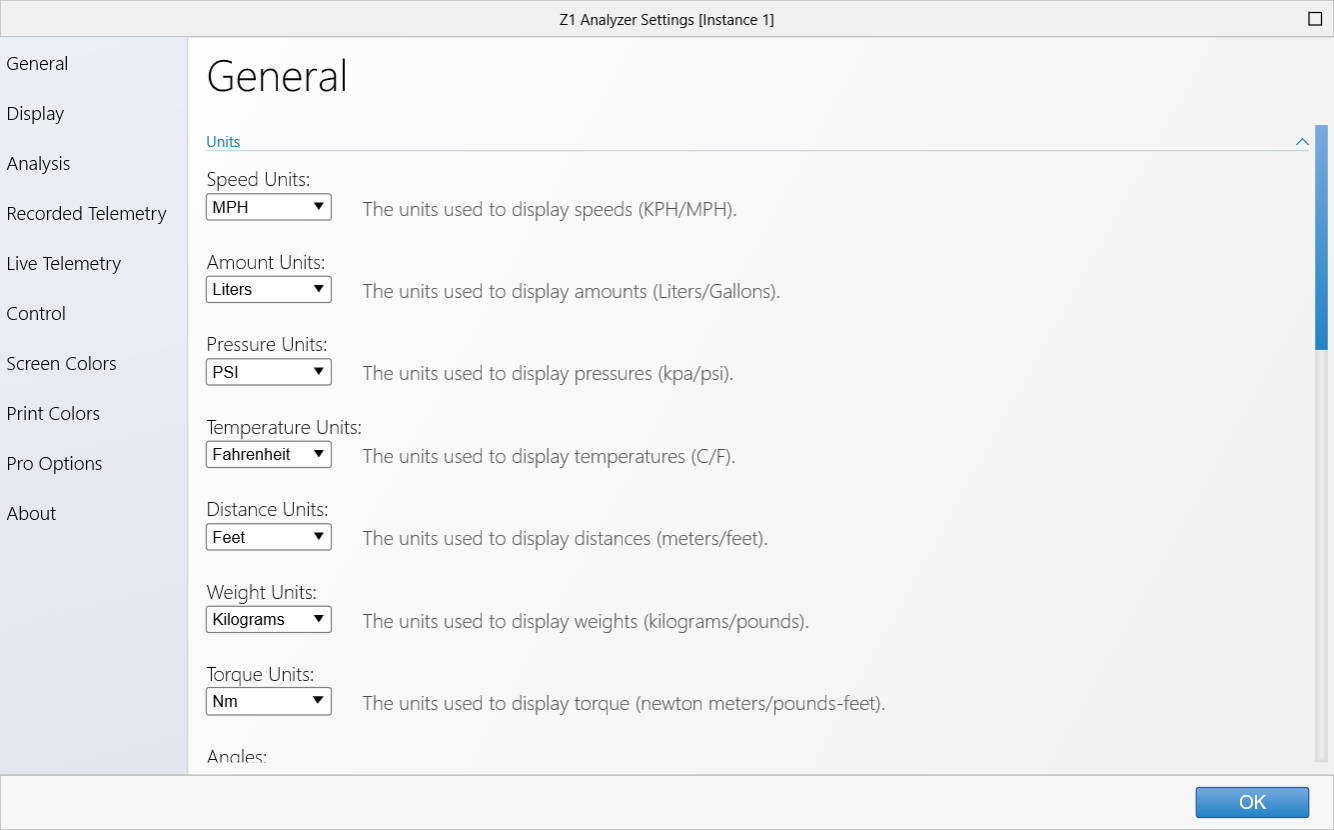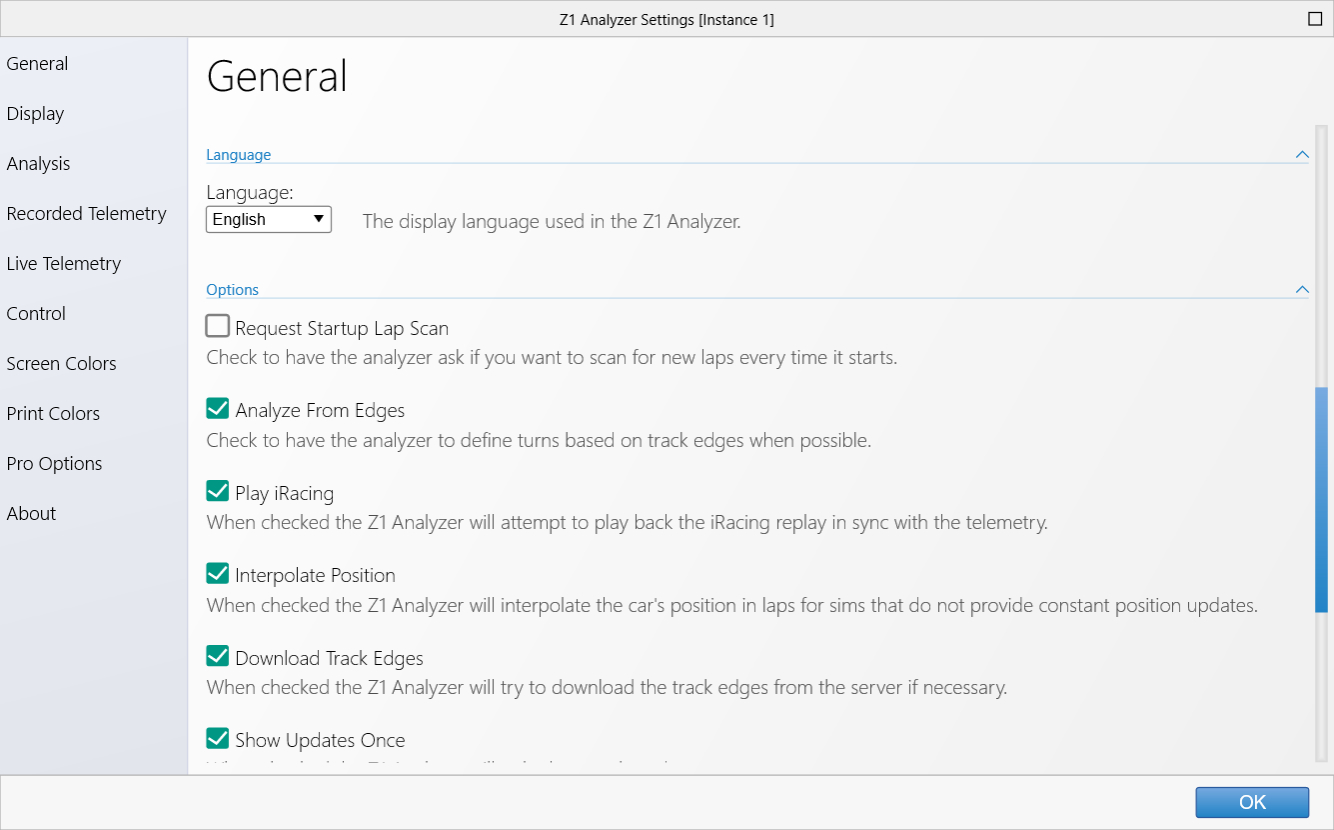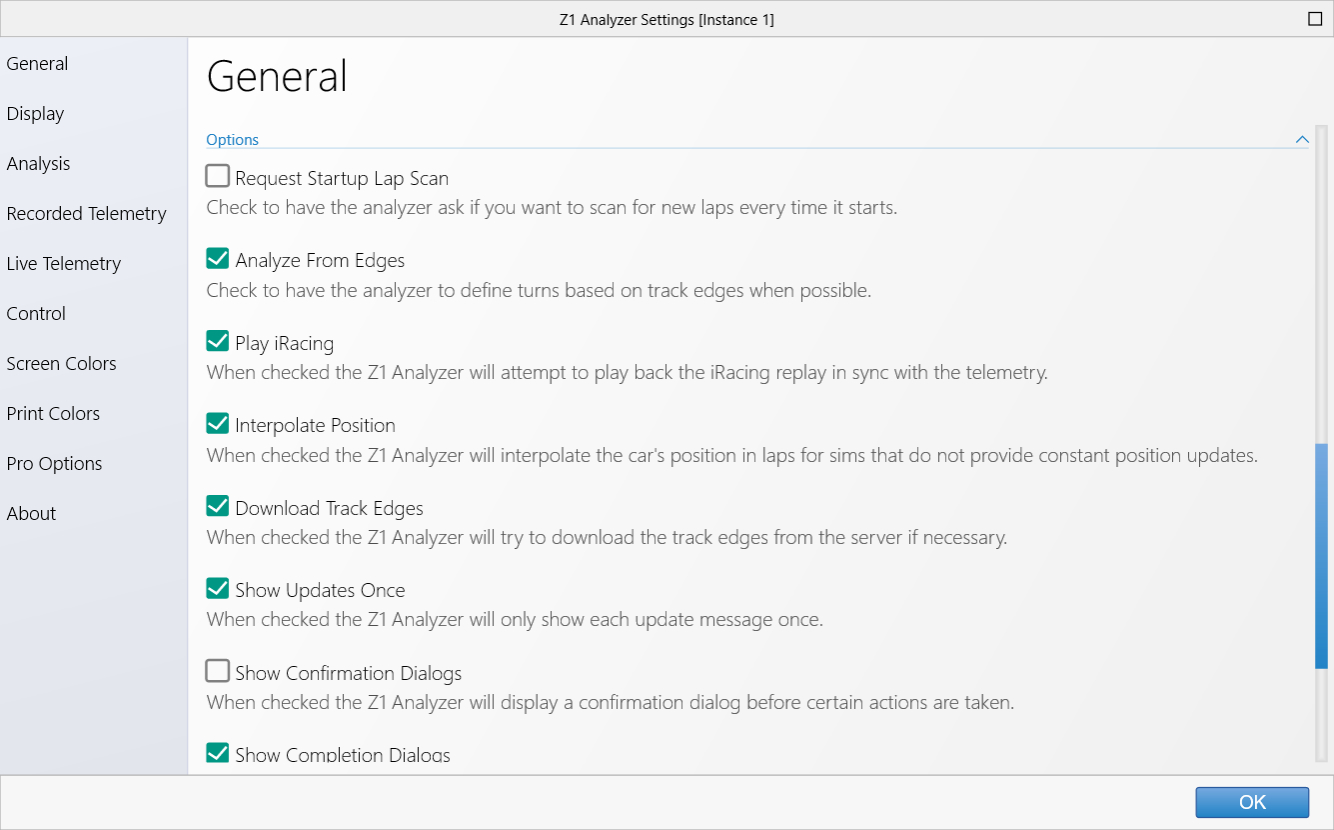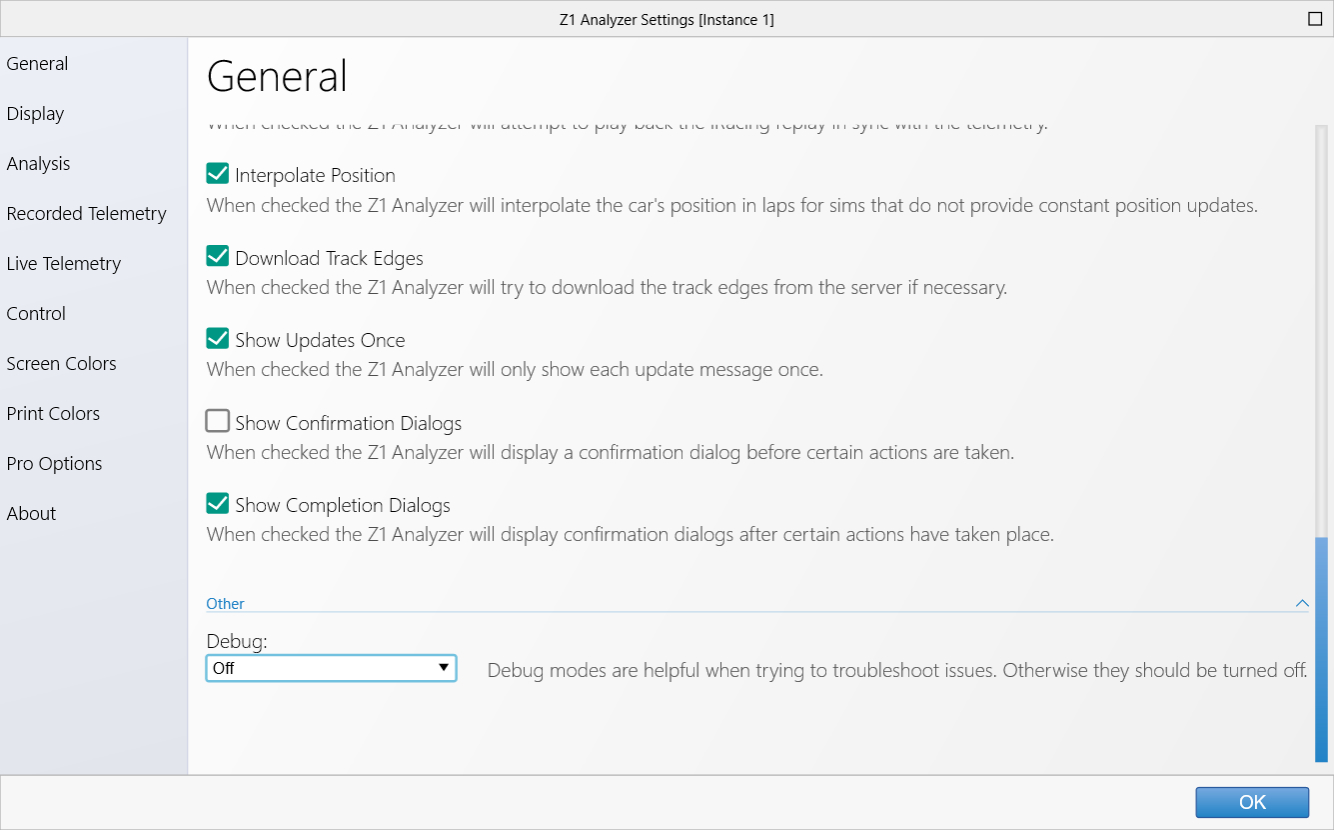The Z1 Analyzer software allows you to easily customize the application to suit your
needs. This customization is done using the Settings Dialog, accessible by selecting the
File->Settings menus option.
The settings dialog contains multiple tabs with specific settings under each one. This
page describes the General tab.
Units
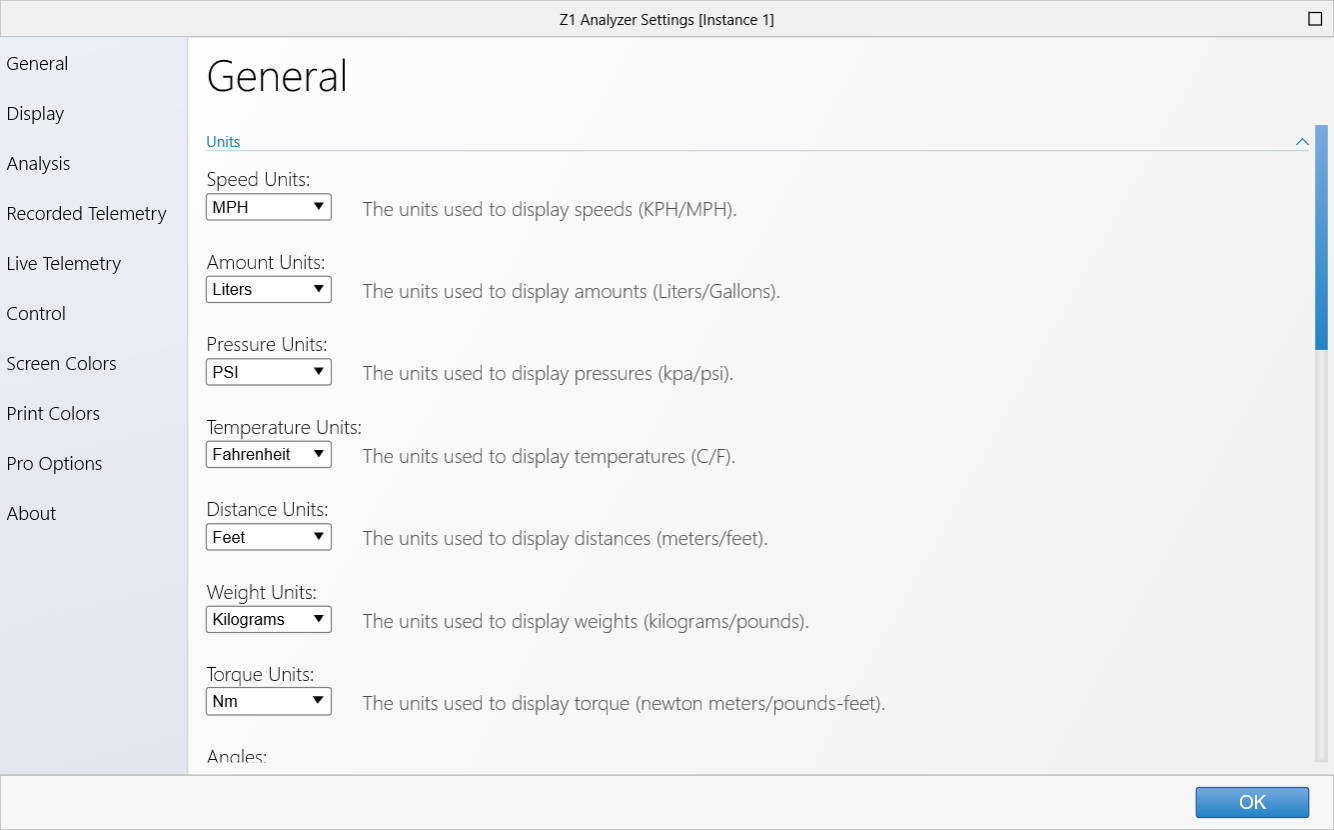 Speed Units:
Speed Units:
This drop down allows you to choose the units used to display speed values throughout the application.
The options are KPH or MPH.
Amount Units:
This drop down allows you to choose the units used to display fuel amount values throughout the application.
The options are liters or gallons.
Pressure Units:
This drop down allows you to choose the units used to display pressure values throughout the application.
The options are kPa/Bar or PSI.
Temperature Units:
This drop down allows you to choose the units used to display temperature values throughout the application.
The options are celsius or fahrenheit.
Distance Units:
This drop down allows you to choose the units used to display distance values throughout the application.
The options are meters or feet.
Weight Units:
This drop down allows you to choose the units used to display weight values throughout the application.
The options are kilograms or pounds.
Torque Units:
This drop down allows you to choose the units used to display torque values throughout the application.
The options are newton-meters or foot-pounds.
Angles:
This drop down allows you to choose how angles are displayed. The options are Radians or Degrees.
Language
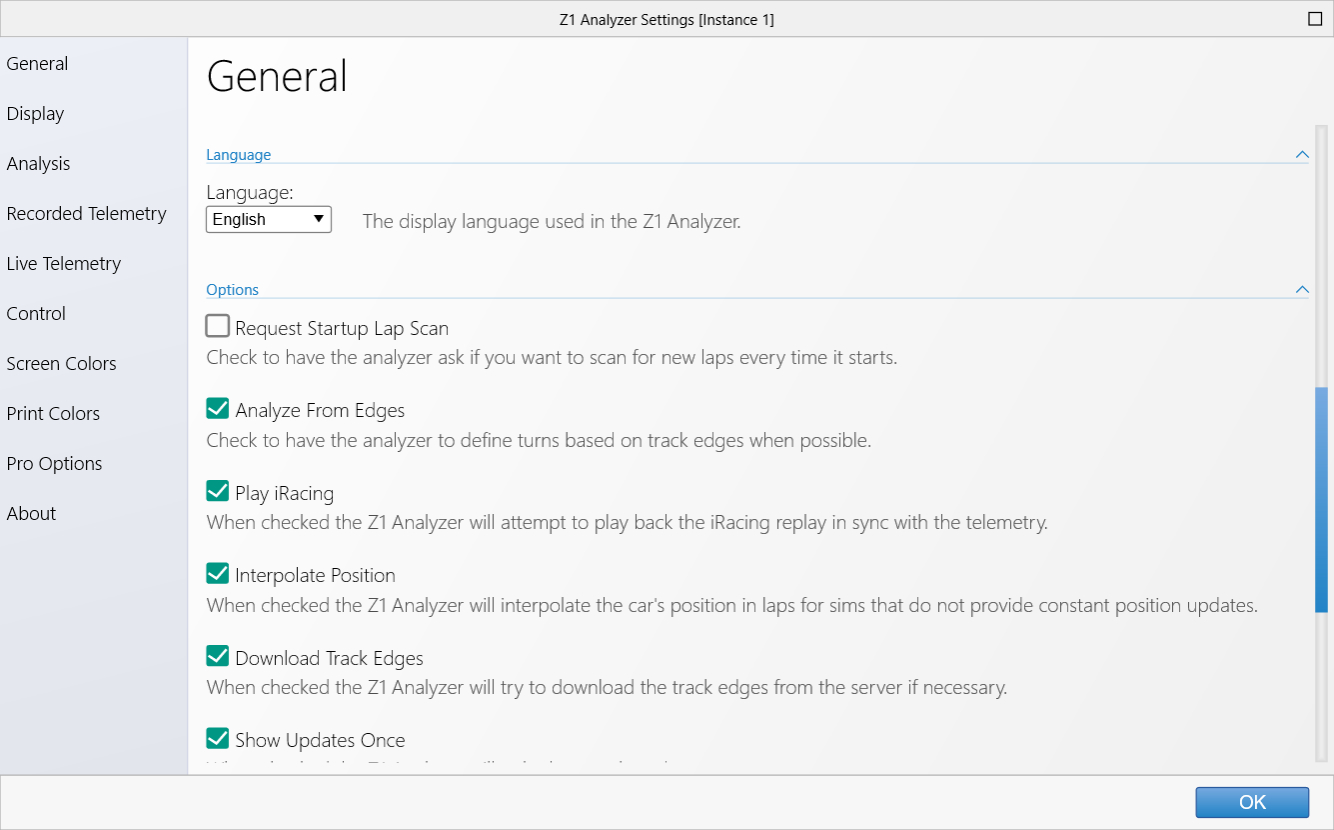 Language:
Language:
The language drop down allows you to specifi the language used in the Z1 Analyzer. The Analyzer comes with
several language packs to choose from.
You can create your own language pack by making a copy of the file 'Template.zol' located in
documents/z1analyzer/languages. Rename this file to the appropriate language. Then open it in
Notepad and fill in the appropriate words.
Note that note everything in the Analyzer can be translated.
Options
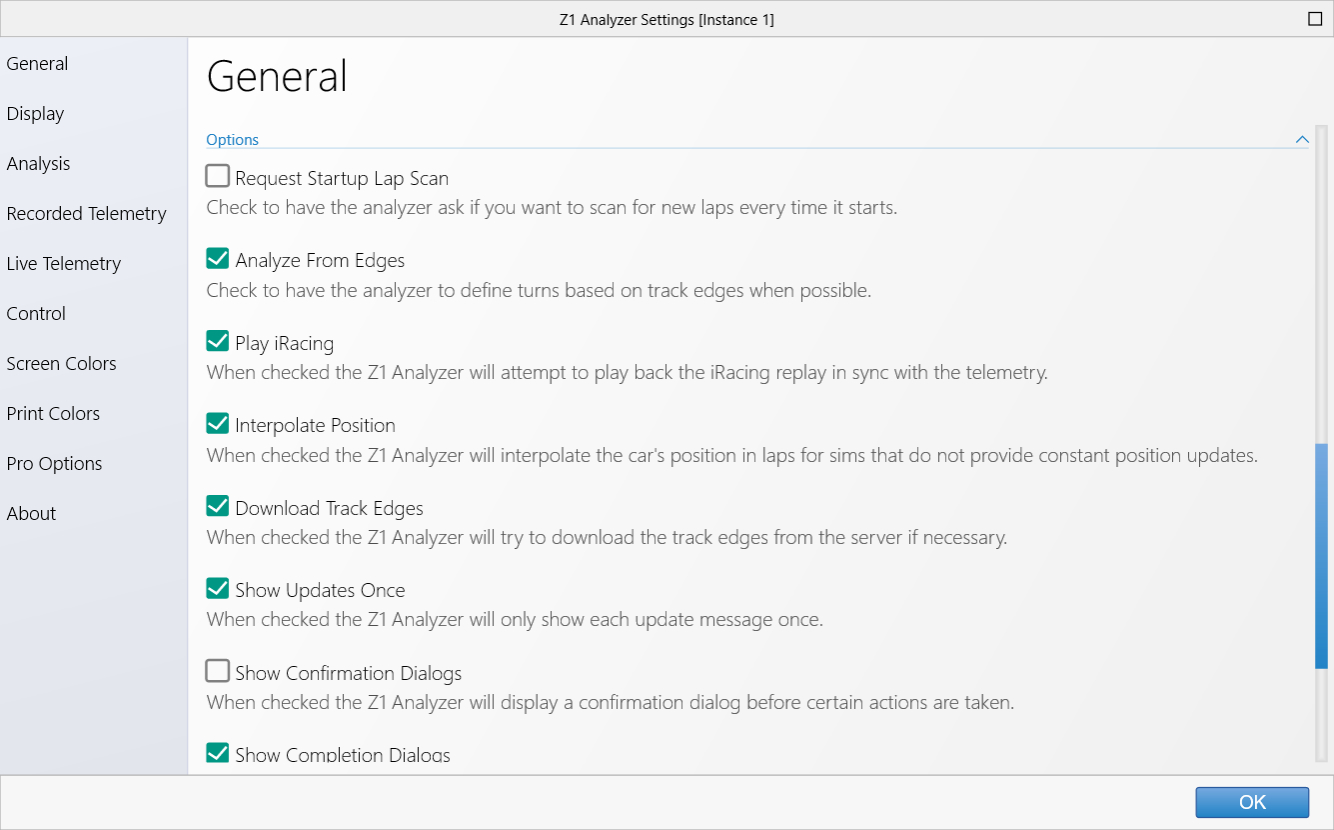 Request Startup Lan Scan:
Request Startup Lan Scan:
With this option selected the Z1 Analyzer will scan for new laps every time it starts. If you uncheck this
option, then you can tell the Z1 Analyzer to scan for laps when you are in the Open Lap Dialog or through
the menu options.
Analyze From Edges:
With option selected the Z1 Analyzer will determine the turns on the track by using the track edges if they
are available. This usually produces better results than the previous method used (by analyzing the car's
telemetry to determine if it was in a turn.) If the track edges are not available or this option is not
selected then the old style of telemetry analysis to determine the turns will be used.
Play iRacing:
If you are using iRacing and have the Analyzer running on the same machine as the sim and the lap you are
analyzing is one that has just been run in the current iRacing session, then checking this box will tell
the Z1 Analyzer to attempt to play back the replay of the lap in sync with the movement on the traces.
Interpolate Position:
Some sims do not provide accurate enough positions through out the lap for all of the Z1 Analyzer's
analysis functions to work smoothly. If this option is selected the Z1 Analyzer will fill in the gaps
with data based on other inputs creating a smooth movement throughout the lap.
Download Track Edges:
When you open a lap the Analyzer will check to see if you have track edge files for the track available.
If you do not and this option is selected then the Analyzer will attempt to connect to our servers and
download the track edge files if they are available. Having track edge files available makes many of the
analysis screens much more useful.
Show Updates Once:
When this option is selected the Z1 Analyzer will only show each update message a single time.
Show Confirmation Dialogs:
When this option is selected the Z1 Analyzer will display a confirmation dialog before certain actions are
taken.
Show Completion Dialogs:
When this option is selected the Z1 Analyzer will display confirmation dialogs after certain actions have
taken place.
Other
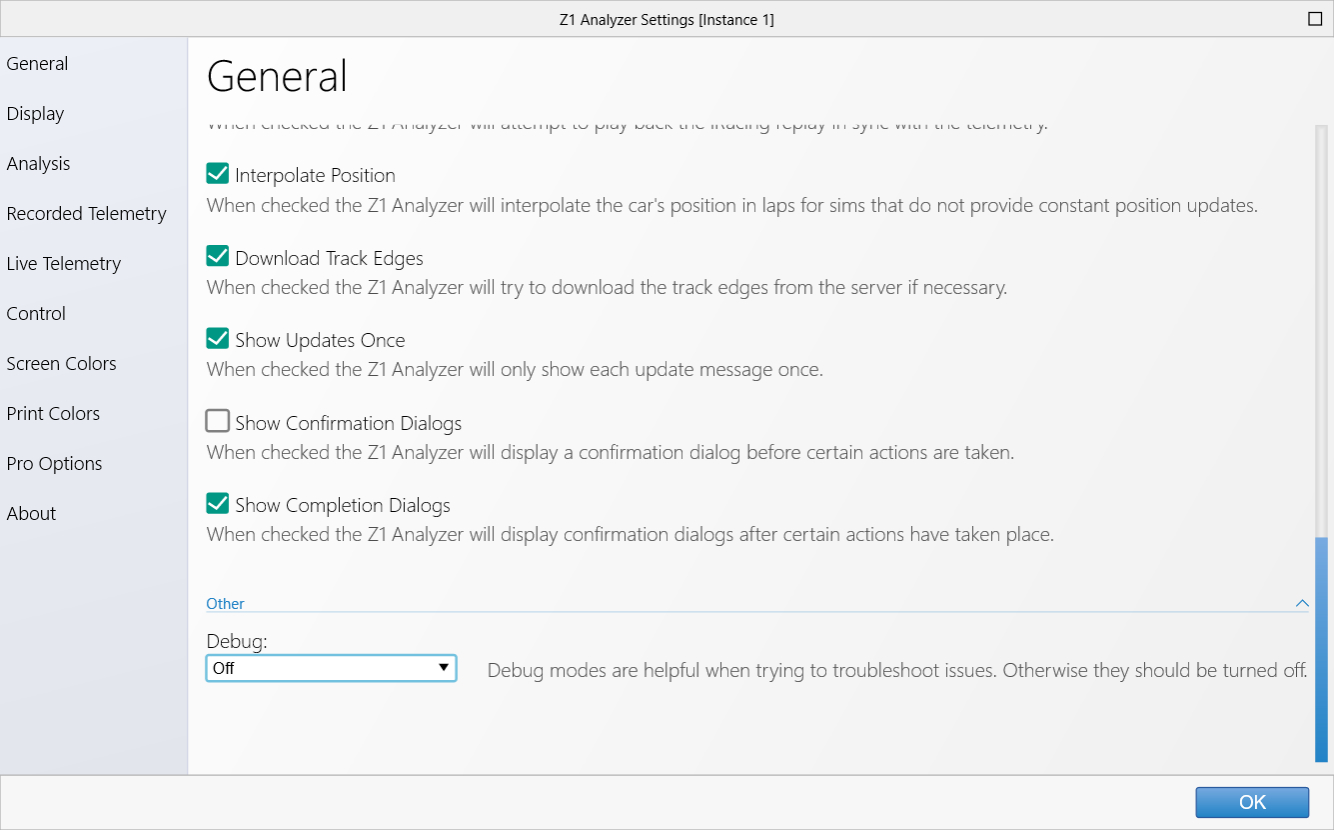 Debug:
Debug:
This allows you to select form the various debug options. In general this should be set to Off unless you
are trying to debug a problem with the application. The debug data is stored in the log files located in
documents/z1analyzer/logs.
 Manual Index
Manual Index